Transfer Contacts, SMS from MEIZU to Computer/PC

2014-04-11 14:03:20 /
Posted by Neville Bergle to Mobile Phone Topics
Follow @ Nevilleeditor
Backgrounds
As one of the top 10 Chinese smart phone brands, MEIZU is pretty popular in the domestic smart phone market with a large mount of loyal fans. From the beginning to now, the company is committed to provide consumers with world-class performance and quality electronic products, and based on the high-end market. Now, MEIZU have released a series of good-performance smart phones in the market, including MEIZU MX3, MX2, MX, M9, M8, etc. And no one can deny that it always acts as a leader in the innovation and design of mobile phone models. That is why MEIZU is welcomed by more and more people in the market.
According to user's feedback, MEIZU users also have the problem of how to backup their contacts list and SMS messages from the phone to computer just like other Android phone users. That's mainly because of text messages and contacts are all saved in the phone's internal flash card not external SD card, so you can't export them from your mobile phone to computer via a simple USB cable. Hence, a third-party program called iStonsoft Android File Manager (Windows 8/7) and Mac Android Manager (Mac OS X) comes here to help you manage your MEIZU contacts and text messages effectively.
With the help of MEIZU Contacts + SMS Manager software, you can transfer not only contacts (phone number), text messages, but also other vital personal data like photos, apps, music, etc. from your MEIZU cell phones to desktop computer within a few clicks. No quality losing and no virus attached. Beside this, the tool also allows users to directly send messages to their family or friends on the computer and add new contact to your address book via your personal PC. And it can supports almost all Android devices, including MEIZU MX3/MX2/MX/M9, Samsung, HTC, LG, Motorola, ZTE and so on.
Now, just get this powerful program and let's us to see how to transfer or manage your MEIZU contacts and text messages on computer easily.
How to Copy and Save Contacts, SMS from MEIZU to Computer
Step 1. Run the Program and Make Your Phone Detected
Insert your MEIZU phones to the computer via its USB cable, and then run the program. Generally speaking, the tool will automatically detect your device and install right USB driver on the computer if your phone's USB debugging have been opened. Otherwise, you may need go to the page of Android USB Driver Downloads to download the correct USB driver for your mobile phone manually.

When the USB driver is downloaded successfully, your device will be recognized by the program. And you'll see the detailed information of your phone in the interface.
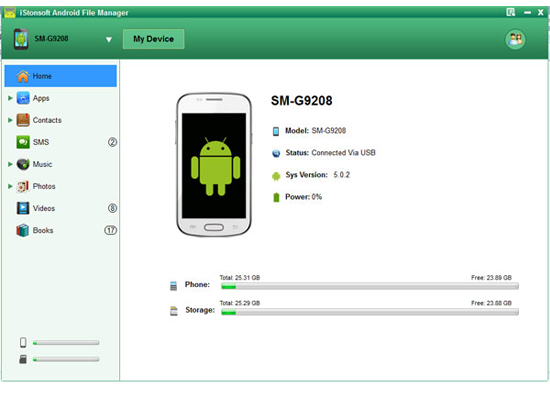
Step 2. Preview and Backup
Click "Contacts" option on the top of the panel and then you can see the whole list of your contacts information. Go through them and find the file you want to export, then hit "Backup" button, the contacts will be exported and saved as CSV format on your PC. After that, you can choose "All SMS" in the left panel, and backup the text conversation on your computer in the same steps.
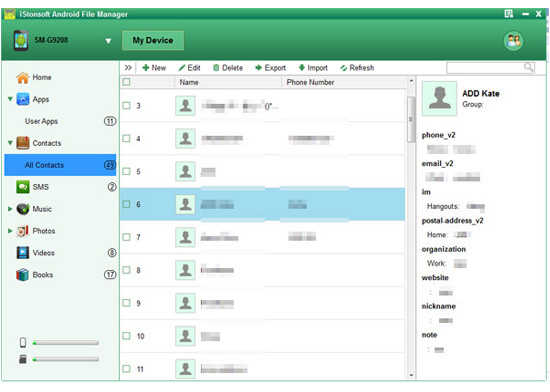
All in all, this MEIZU File Manager is an easy-to-use yet risk-free third-party application, that can help you manage EVERYTHING on your MEIZU mobile phones in a few clicks. If you want to better control your own phone, then just try this tool at once.
Related Articles:
ES File Manager Alternative Software
Astro File Manager Alternatives




