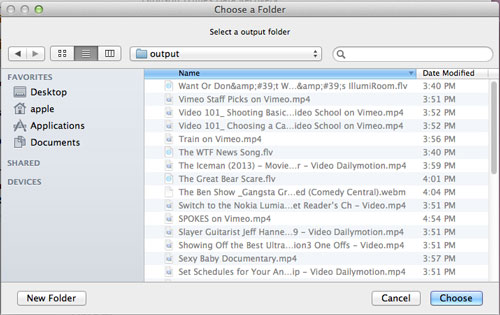How to Use iTunes Data Recovery for Mac?
Previous page has dilivers detailed information of iStonsoft iTunes Data Recovery for Mac. You must want to know how it works to retreive lost data from iPhone/iPad/iPod. Here comes the detailed guide.
3 Steps are Needed to Recover iTunes Data on Mac
Step 1: Launch the Mac Data Recovery for iTunes. This software will detect all iTunes backup files for you.
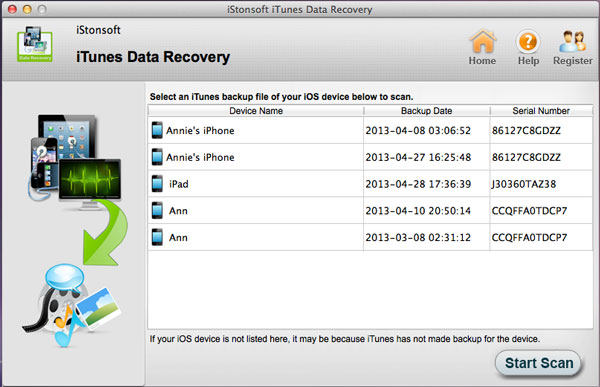
Step 2. Scan Files from Backup
Choose the proper backup file according to your needs. Then click "Start Scan" icon to let the software scan the file by pressing "Start Scan". On its left panel, you can see various folders like Call History, Contacts, Camera Rolls, etc. Select target files you need to recover.
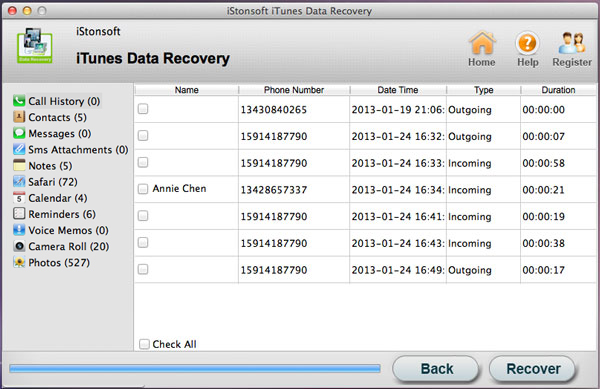
Step 3. Start to Retrieve Data
Once you have marked all files you need to recover, just click "Recover" button. A windows will come up to allow you to define output folder. Please choose the output direction and then "OK".