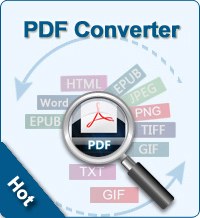How to Convert PDF to AZW for Free?
AZW is the file format used by Kindle and also for eBooks sold by Amazon.com. Kindle and Amazon have a sufficiently large market share. Therefore, it is important to be able to convert PDF to AZW files to read them on your Kindle.
Users may wish to convert PDF to AZW files for several reasons:
 1. AZW files store more data than PDF files and play audio, video, and a wide variety of other elements in addition to text.
1. AZW files store more data than PDF files and play audio, video, and a wide variety of other elements in addition to text.
2. AZW files are the only type that can be accessed in an Amazon Kindle, meaning that regular PDF files will not appear in the Kindle’s database.
3. By converting PDF to AZW files, Kindle users are able to place any PDF file on a Kindle and access it like any other eBook. This allows Kindle users to obtain free books from other sources rather than buying them through Amazon.
So, how to convert PDF to AZW free? Are there any PDF to AZW Converters? YES! You can try to email your files and associated with your Amazon.com account to name@free.kindle.com for free PDF to AZW conversion and delivery, but some people said they never received the converted files.
Here, I will recommend Mobipocket Creator - the free application that enables you you to create your ebooks, photo albums, personal databases and much more with a simple and intuitive user interface and expandable templates. Here is a step-by-step on how to convert PDF to AZW files for the Amazon Kindle.
Tip: Amazon email service also allows users to convert PDF to AZW. Just send PDF files with your Kindle email account, then it will be converted to AZW format.
Step-by-step Guide to Convert PDF to AZW for Reading on Amazon Kindle
Step 1: Download and install the Mobipocket creator. Make sure that you have downloaded the Publisher Edition. This is the only version that will have the PDF conversion option.
Step 2: Select "Import From Existing File" and then choose "Adobe PDF." Select the actual PDF file you would like to convert. You will be able to navigate your hard drive to select a file.
Step 3: Choose your output file format. Make sure to select the AZW file format. Click "Build," and your PDF will be built into an AZW file that will be compatible with your Kindle.
Step 4: If your original document does not include a table of contents, the table of content Wizard enables you to automatically generate links to the chapters of your ebook, based on smart heading extraction.
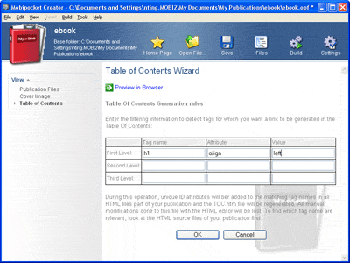
Done! Sounds easy, right? Go ahead to convert PDF to AZW format for free by yourself immediately!
Related Links: