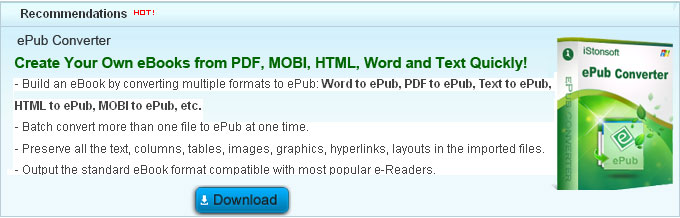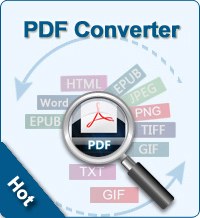Convert RTF to PDF
Why converting RTF to PDF?
In today's electronic world, sending an editable format like RTF to someone so they can read it is considered bad form. Instead, use a reader-only format like PDF, the de-facto standard for online documents today. Converting RTF to PDF format allows you to publish your files in a universal format read by almost all operating systems and web browsers. The benefits include reduced file sizes, document security and accessibility options.
How to Convert RTF File to PDF?
There are online RTF to PDF Converters and RTF to PDF conversion freeware - Calibre. Following are the step-by-step tutorials to convert RTF to PDF with 3 methods.
Way 1: Convert RTF to PDF Online
Have you ever wanted to convert RTF to PDF files without the need to download software? Following are online RTF to PDF Converters.
Zamzar.com is famous for converting documents, images, eBooks, videos, audios, etc. Just upload your RTF files, choose PDF as the output format. Enter your email address for receiving the converted file. Finally, click "convert" button to convert RTF to PDF.
convertfiles.com let you use a free and simple online file converter that works with a wide range of file types. It will convert any document, archive file, spreadsheet, audio and video file from one format to another.
Way 2: RTF to PDF Converter Freeware - Calibre
Calibre is a freeware which can convert eBooks among almost all popular eBook formats, including:
Input Formats: CBZ, CBR, CBC, CHM, ePub, FB2, HTML, HTMLZ, LIT, LRF, MOBI, ODT, PDF, PRC, PDB, PML, RB, RTF, SNB, TCR, TXT, TXTZ
Output Formats: ePub, FB2, OEB, LIT, LRF, MOBI, HTMLZ, PDB, PML, RB, PDF, RTF, SNB, TCR, TXT, TXTZ
Calibre is compatible with Mac, Windows, and Linux.
Way 3: Convert RTF to PDF with Adobe Acrobat
Step 1: Open Adobe Acrobat 9 Pro by going to your "Start" menu, select "All Programs," and click on Adobe Acrobat 9 Pro.
Step 2: Click on the "File" menu, select "Create New PDF," and click "From File." Select the file that you want to convert, and click "Open." Wait while the file is converted to the PDF format.
Step 3: Once the PDF is created, go to the "File" menu, select "Save As," and save the file to your desired location. Once you are done, select "Save."
Related Links: