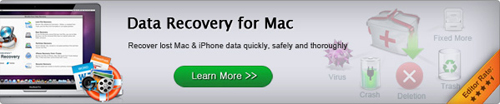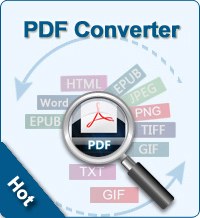2 Ways to Convert PDF to CSV
Abstract: CSV provides specific, basic formatting for fields and records. So people need to convert PDF to CSV format. Here are 2 ways for converting PDF to CSV with ease.
A CSV (comma separated values) file is used to quickly transfer data between databases. If you received a PDF file with data in it that you will also like to put into a database, a quick way to do this is to convert PDF to CSV file. In our article, I will show you how to do this with special "PDF to CSV Converter": MS Excel or online converter.
Tip: To extract PDF data, you can also try to convert PDF to XLS with PDF to Excel Converter.
Way1: Convert PDF to CSV with Microsoft Excel
Tools needed in this way: Adobe Acrobat Standard or above; Microsoft Excel
Step1. Open and load PDF with Excel in Text format
Open PDF documents with Adobe Acrobat Standard or above, save the file as a text for opening in Excel. Launch MS Excel, create a new workbook. Click Data > Get External Data > From Text. Browse and find the text file you just saved and click Open.
In the Import Wizard, select Delimited on the first page, click Next. Then select Tab, go to Next, Next again. Then Finished. You will be asked what cell you want to start importing the data into. Leave it on the default.
Step2. Save Text files to CSV
Click "File" and then "Save As." Then Save As dialog box appears. Click the drop-down arrow next to "Save as Type:". Choose "CSV Comma Delimited." Type the file a name and click "Save." You have just successfully converted a PDF file to a CSV file.
Way2: Convert PDF to CSV with Zamzar.com - the web way
Zamzar.com is one of the most well-known sites for converting documents, images, music, videos, ebooks, compressed formats, CAD formats, etc. Doesn't require installation.
Step1. Go to the Zamzar website with your Internet browser. You will see the form (including Step1, Step2, Step3, Step4) in the middle of the page once you pull up the website. Click Browse button to select the PDF file which you want to convert to CSV.
Step2. Choose the output file type by clicking the drop-down arrow: CSV.
Step3. Enter your email address for receiving the converted file.
Step4. A few minutes later, the website will convert PDF to CSV and email the converted file to your email address. Check your email, click the link and download the converted file to a location on your computer where you can easily find.
Which way works for you?
This procedure of Way1 is optimum if you wanted to use the information in Excel anyway, if you don't have an Internet connection or if you don't trust websites that you don't know.
If your CSV files are not used in MS Excel, the online way is a better option. Zamzar supports converting multiple PDF files at one time. However, Zamzar.com only allows you to upload up to 100MB file. If your PDF size is too large, this way doesn't work.