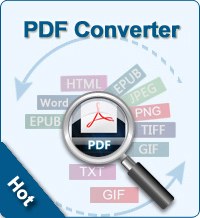How to Convert PDF to Picture Format for Free?
Why convert PDF to photos?
There are several reasons people need to convert PDF to picture format. The following are most popular ones:
1. To use PDF documents, you need an external application such as Adobe Acrobat Reader, while picture format does not require.
2. Browsers have the built-in ability to display pictures. However, to display PDF files, browsers require an external application or plug-in application which may or may not be present.
3. MS Office programs can do a better job of handling images compared to PDF. To cite an example, a PowerPoint presentation with an embedded image can go faster than with a PDF document.
Based on the reasons above, people want to convert PDF to picture format. Here, we list top 2 popular methods for converting PDF to JPG, PNG, GIF, TIFF, BMP.
Method1: PDF to Picture Converter for Desktop
iStonsoft PDF to Image Converter is a great and easy-to-use program software for converting PDF to picture formats including JPG, PNG, GIF, TIFF, BMP. The built-in Preview panel allows you to preview the imported PDF files before conversion. You can even choose pages or page ranges to convert selected pages to picture. You are allowed to choose output path according to your needs. Save output files in source folder; Or customize one destination folder.
NOTE: For Mac users, please go to PDF to Image Converter for Mac. ![]()
To convert PDF to picture format, there are several steps you need to follow:
Step 1: Launch PDF to Image Converter. Just click the "Add File" button to browse and find the PDF files. And the inputted PDF will be displayed on the file list.
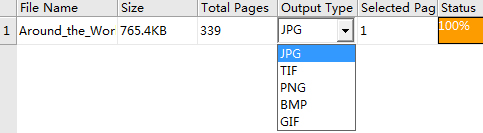
Step 2: In the Output Type list, the default format is JPG, click it and in the pop-up menu, choose your needed format such as PNG, GIF, TIFF, BMP.
Step 3: Page range settings (optional)
You can choose All, Current, Range. Enter page numbers or page ranges separated by commas, for example, 1, 3, 4, 6-10.
Step4. After all necessary settings done, click the ![]() to convert PDF to picture. Or right click on one specific file, and choose Convert Selected.
to convert PDF to picture. Or right click on one specific file, and choose Convert Selected.
Method2: Convert PDF to Photo Format Online (the Web way)
Maybe you have ever heard about Zamzar.com, which is the most well known of the file conversion sites. Previously Zamzar.com has been mentioned in Top Online File Converters. To convert PDF to picture format with Zamzar.com, you can follow the steps below:
Open your Internet browser, such as IE, Firefox, Safari, Chrome, etc. Copy and paste the link address: zamzar.com, into the address area. Press Enter button to visit to site. Then Choose the file to upload and convert. Choose an image format such as JPG, PNG, GIF, BMP, etc. Then enter your email address to receive the converted file, then hit Convert button.
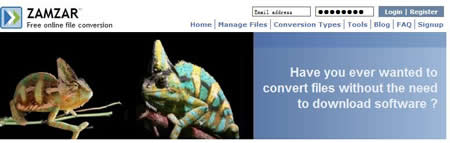
Defects:
The file size with the free service is limited to 100MB with just 5 simultaneous conversions. Also, you might feel a wee bit uneasy uploading sensitive data without encryption support.
Related Links: