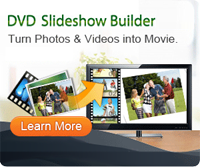How to Export Photos and Videos from Galaxy Camera to Mac

2013-04-09 15:21:45 /
Posted by Cherry Adela to Photo Topics
Follow @Cherrywebeditor
 Videos shot by Samsung Galaxy Camera are in formats of MP4, H.264, MPEG. QuickTime on Mac supports videos of MOV, MPEG-4. So Mac users can directly play videos on Mac, with the help of Mac Video Conversion Program. In this article, I will show you how to transfer photos and videos from Samsung Galaxy Camera to Mac computer step by step. Very simple.
Videos shot by Samsung Galaxy Camera are in formats of MP4, H.264, MPEG. QuickTime on Mac supports videos of MOV, MPEG-4. So Mac users can directly play videos on Mac, with the help of Mac Video Conversion Program. In this article, I will show you how to transfer photos and videos from Samsung Galaxy Camera to Mac computer step by step. Very simple.
The first step, you need to link your camera to Mac with USB cable. On your Mac, open Android File Transfer.
The second step, you will see various folders which contain different files. To transfer photos, select and click DCIM folder, then open the Camera folder, and then select photos and videos you wish to transfer to Mac.
The third step, drag the photos and videos into the desired folder on Mac.
Finally, detach the USB cable. Done!
Extended Tips:
Galaxy Camera is a great video player. For movie fans who are searching for ways to download videos to Galaxy Camera, you can use Video Converter Ultimate for Mac / Video Converter Ultimate, which can download YouTube videos, as well as convert downloaded videos to your desired format automatically.
For Mac users who like download songs and videos from iTunes, this video converter ultimate for Mac is a must-have tool which can convert various video and audio files into your needed formats. So you can use it to convert and play iTunes songs and videos on Galaxy Camera.
Related Links:
Transfer iPhoto Library to New Computer
How to Make a Slideshow on Mac