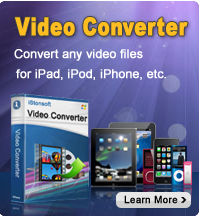File Transfer from iPad/iPod/iPhone to iTunes

2012-10-16 14:40:36 / Posted by Sand Dra to Portable Device
Follow @Sandwebeditor
 Want to transfer all the files on your iPad, iPod and iPhone to computer iTunes for a full-scale management on your collected files on your iOS devices? As a matter of fact, it always a simple task to put files on your iDevices from computer via iTunes. But it never turns to be easy to copy/transfer anything back to computer or iTunes from an iOS device. Here is a look at your adoptable method for transferring files from your iPad, iPod or iPhone to your computer iTunes or local folder.
Want to transfer all the files on your iPad, iPod and iPhone to computer iTunes for a full-scale management on your collected files on your iOS devices? As a matter of fact, it always a simple task to put files on your iDevices from computer via iTunes. But it never turns to be easy to copy/transfer anything back to computer or iTunes from an iOS device. Here is a look at your adoptable method for transferring files from your iPad, iPod or iPhone to your computer iTunes or local folder.
It can be pretty difficult to transfer files back to computer iTunes without a lot of trouble and sacrifice. To make it less troublesome, here I will make use of the iPad/iPhone/iPod to Computer Transfer to show you how to transfer songs/photos/movies from iPad/iPod/iPhone to iTunes on a Windows computer. As a comprehensive program designed for file transfer from iPad/iPod/iPhone to computer, this software helps much to make a copy of multiple files, such as songs, movies, photos, playlists, audio books, ebooks, TV shows and more.
Now, here just let's get the trial version of this iOS device transfer tool to start the file transfer from iPad/iPod/iPhone to iTunes!
Note: This program will help to export iPad/iPod/iPhone files to a computer local folder only. Once you want to transfer files on your computer iTunes, then you can easily get the task by simply dragging and dropping the exported files from local file folder to iTunes directly. The steps below will describe the details for you!
How to Transfer Songs/Photos/Movies from iPad/iPod/iPhone to iTunes?
The transfer process for different kinds of files from different iOS device would be similar. To make the transfer from iPad/iPod/iPhone to iTunes in a more specific way, here I will take the process of how to transfer songs from iPad to iTunes as an example to show the detail. Just have a check now!
Step 1. Launch Transfer Tool
Plugin your iPad to computer via USB cable. Launch the transfer program to let it detect and show the content and detail information of your connected iPad automatically.
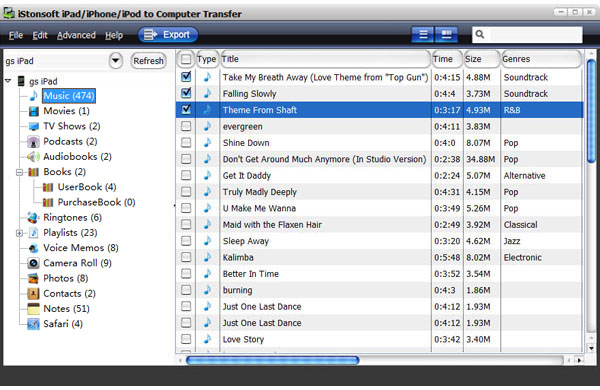
Step 2. Select Files
To transfer songs from iPad to computer iTunes, you should open the music library by clicking the "Music" option from the left panel and then check the music files you want to transfer in the file list.
Step 3. Export iPad Music to Local
After selected the files you want, you should then move your cursor to the "Export" button on the top of the software interface to export them to a local file folder on your computer.
So far, these are the steps of how to use the transfer program to export files from iOS device to computer folder. Once you only want to back up your iPad/iPod/iPhone files to computer, then you can rightly stop here. If you want to transfer songs/movies/photos from iPad/iPod/iPhone to iTunes, then you may need to keep on the operation given below.
Step 4. Add Files to iTunes
The last step to finish the file transfer from iPad/iPod/iPhone to iTunes is to add the exported files to iTunes from your local file folder. Here, you can directly drag and drop the exported iOS files to iTunes, or run the iTunes and go to choose "File -> Add Files to Library" to import them into the iTunes.
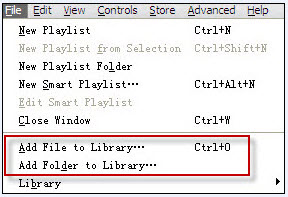
Ok, we've finished all the steps of how to transfer songs/photos/movies from iPad/iPod/iPhone to iTunes with the help of the specific iPad/iPhone/iPod Transfer tool. Sounds fantastic? Click the Download link below to try it by yourself at once.
![]() Free Download iPad/iPhone/iPod to Computer Transfer
Free Download iPad/iPhone/iPod to Computer Transfer
Tip: The trial version provided here is limited to export files 30 times, and only one file can be exported each time. If you want to copy/transfer as many songs, movies, photos, books, etc. as you wish from your iOS devices to computer, then don't hesitate to get a full version.
![]() Click Here to Buy iStonsoft iPad/iPhone/iPod to Computer Transfer Full Version
Click Here to Buy iStonsoft iPad/iPhone/iPod to Computer Transfer Full Version
Read More
Effective Way to Copy iPad Playlist to iTunes on Windows PC, How to Restore iTunes Library from iPad/iPhone/iPod touch