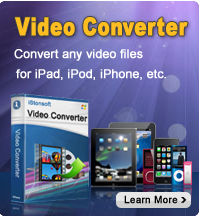How to Transfer Podcasts from iPad to PC?

2012-04-27 17:20:13/ Posted by Sand Dra to Portable Device
Follow @Sandwebeditor
You know, iTunes only allows us to transfer podcasts and other files from a computer to iPad and stops from transferring podcasts from iPad to computer to protect the copyright of media files. Then how to transfer or copy iPad podcasts to a computer for releasing more space or backup?
To copy podcasts from iPad to PC, all you need is an iPad to computer Transfer. There are many correlative programs in the Internet market, which one is the best? Here we recommend iStonsoft iPad to Computer Transfer, which can transfer podcasts from iPad to computer, transfer podcast from iPad to iPad, iPhone or iPod touch easily with super fast speed.
Next we'll show you the step by step instruction on transferring podcasts from iPad to computer with it. At the very beginning, you need to download and install iStonsoft iPad to Computer Transfer on your PC. This tool is compatible with all iPad devices, including the latest iPad Air, the new iPad, iPad mini, iPad 2, etc.
Note: For Mac users, this iPad to Mac Transfer can help you transfer or copy iPad podcasts to Mac computer.
Tutorial: Transfer Podcasts from iPad to Computer
Step 1: Connect your iPad to your computer and launch the software - iStonsoft iPad to Computer Transfer. All the content of your iPad including audio, videos and photos will display automatically.
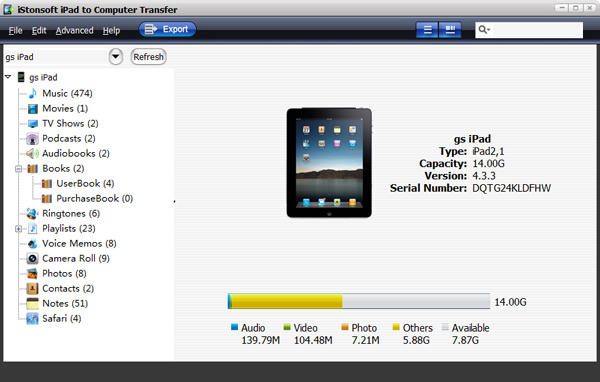
Step 2: Choose "Podcasts" option in the left menu then choose podcasts you want to transfer to computer in the file list, then click the ![]() button to strat to export podcasts from iPad to computer.
button to strat to export podcasts from iPad to computer.
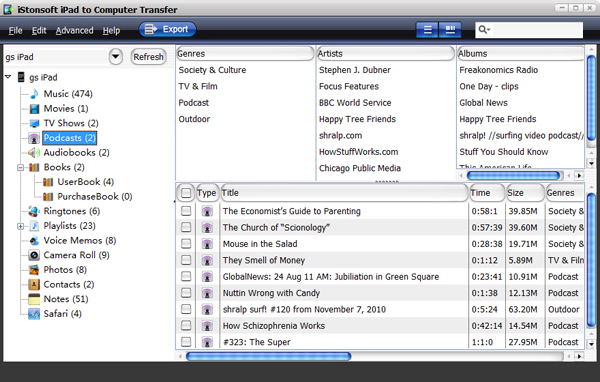
Tips for transferring podcasts from iPad to PC:
1. If you wanna choose an output folder for saving the exported files as you wish, you can click "Advanced - Options" to specify an exporting directory to save the files.
2. To find the podcast you wanna transfer easily, you can click ![]() to view and select podcast in thumbnail mode;
to view and select podcast in thumbnail mode;
3. If you want to transfer all your podcasts from iPad to PC, please click "File - Export All Podcasts" from the top menu.
4. If you wanna transfer podcasts from iPad to iPad, iPhone or iPod touch, just connect the device to computer and then sync the podcasts exported in Step 2 to your device with iTunes.
When finished, it will pop-up a window to inform you the transfer is finished. Now you can transfer podcasts from iPad to computer, as well as transfer podcasts from iPad to iPad, iPhone or iPod touch by yourself. The whole process is just as simple as 1-2-3.
What's the Next?
Free download to have a try with transferriing podcasts from iPad to PC, iPhone, iPod touch or another iPad.
Related Guides:
Transfer music from iPad to computer
How to transfer files from iPad to iPad