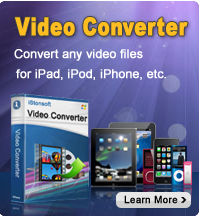How to Transfer Purchased Items from iPad/iPhone/iPod to iTunes?

2012-07-16 18:04:12 / Posted by Sand Dra to Portable Device
Follow @Sandwebeditor
In order to keep safe the purchased items of your iPad, iPhone or iPod, the best way is to add them to your iTunes library. In such way, you can rest assure that you can get back the purchased files even if your iPad crashes.
Transferring files from iPad/iPhone/iPod to iTunes can be divided into two parts:
- Part 1: Transfer Purchased iPod/iPad/iPhone Files to Computer
- Part 2: Sync Purchased Items to iTunes
To accomplish the work, you need a program to help you -iPad/iPhone/iPod to Computer Transfer. The following article shows you how you can use iPad/iPhone/iPod to Computer Transfer to move purchased items from your iPad to your computer, and then you are able to sync them from computer to iTunes. First of all, download the free trial of the program here:
![]() Download iPad/iPhone/iPad Transfer Here!
Download iPad/iPhone/iPad Transfer Here!
Part 1: Transfer Purchased iPod/iPad/iPhone Files to Computer
Step 1: After the installation of the program, run it. Then connect your iPad/iPhone or iPod to your computer. The program will directly show all the contents of your device on the left panel of the program. Here takes iPad as an example to show you the guide. (Tip: Transferring iPod and iPhone files is the same.
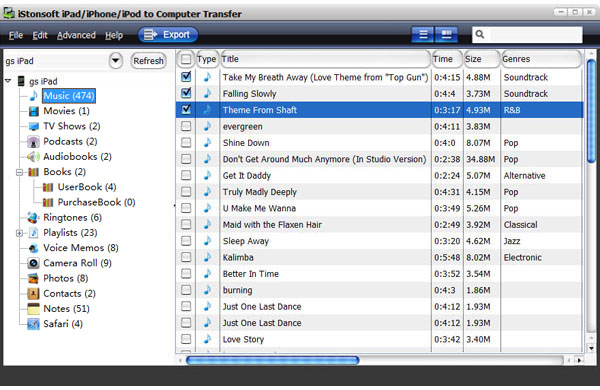
Step 2: To transfer the files you want, just click the the corresponding folder to open the files, and check the details files from the right window.
Step 3: After you have done the above steps, you can click the "Export" button on the top menu to begin transferring files from iPad to computer.
- Now, as you have finished the process of copying files from your iPad/iPhone/iPod to your local folder on your computer, you can sync the purchased files to iTunes.
Part 2: Sync Purchased Items to iTunes
Step 1: Run iTunes and go to "File" and choose "Add to Library". Then browse to the files you want to add to iTunes from your hard drive.
Step 2: Select the files and click "OK" and then drag and drop the files. Don't close the window until the files is finished for adding. Done!
What's Next?
If you are in need of transferring files from your iPod, iPhone or iPad to computer, you can click the following download link to have a free trial.
![]() Free Download to Transfer Purchased Files from iPad to PC
Free Download to Transfer Purchased Files from iPad to PC
More Articles: