Convert from PDF to ePub - How to Make ePub from PDF
To convert PDF to ePub format, you need a great PDF to ePub Converter's help. iStonsoft PDF to ePub Converter is an easy-to-use, fast and efficient conversion tool. After conversion, it becomes possible to view PDF files on devices supporting ePub format. Adobe Acrobat or Reader is not required when converting PDF to ePub. And all original PDF elements will be preserved after conversion.
This step by step tutorial below will guide you through the process of converting PDF files to ePub with iStonsoft PDF to ePub Converter. Free download, install and launch it on computer, firstly. Then follow the detailed steps to make ePub from PDF documents step by step.
Guides: How to Convert PDF into ePub Format
Step1. Load PDF files
To import PDF files, you have 3 choices:
1) On the toolbar, click "Add File" or "Add Folder" to browse and load PDF files which you want to convert to ePub.
2) Directly drag and drop the PDF files to the software screen.
3) On the menu, click File > Add File... to browse and import PDF files.
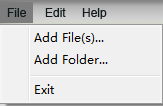
Step2. Choose output type
The PDF to ePub Converter provides 2 output type:
Text: The default type. If you choose this type, after converting PDF to ePub, all the contents will be converted except for images in PDF. And you can copy the contents in the output files. If your source PDF files don't include images, this type is recommended.
Image: With this type, you can convert PDF into ePub without any changes, but the output ePub files' contents can't be copied. If you want to choose this type, click on Text, then in the drop-down menu, click and select Image as the Output Type.

Step3. Page range settings (optional)
Under the Preview window, you can see the Page Range area. In this area, you can choose your needed page ranges: All, Current, or Page Range.
Step4. Output folder
If you don't want to use the default output folder: Save output files into source folder, you can customize and click "Browse" button to select a folder which you want.
Step5. Start conversion
After making all necessary settings, click ![]() button to convert all PDF files to ePub format. You can also right click on specific file and choose Convert Selected.
button to convert all PDF files to ePub format. You can also right click on specific file and choose Convert Selected.
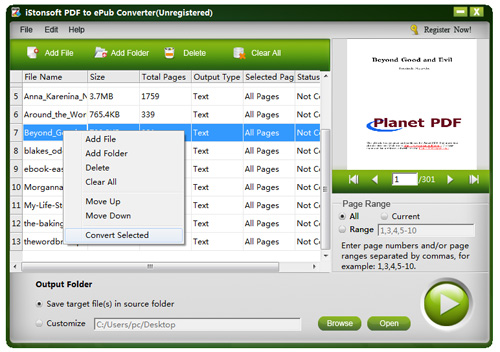
Now do you know how to convert a PDF to ePub format? I think the answer is definitely YES! Like this software, share it with more guys who are searching for the best way to convert PDF to ePub!
![]() Free download to convert from PDF to ePub
Free download to convert from PDF to ePub


