How to Use EPUB to PDF Converter?

2013-07-09 17:31:01 /
Posted by Shelly Anla to eBook Topics
Follow @Shellywebeditor
PDF is the most popular format to store eBook and document. It is not only readable on Mac & Windows platform, but also the navtive format in many portable devices like iPad, Mobile phone, Kindle Fire, etc. Thus, there are many situations that we need to convert EPUB to PDF format. We cannot finish this process unarmedly. We have to ask help from professional converter.
We have leant that iStonsoft EPUB to PDF Converter is the most helpful and reliable tool for EPUB to PDF conversion. TThis page will bring you detailed guide of how to use EPUB to PDF converter to save EPUB files as PDF format so as to read EPUB content on more devices.
Just free download this nice software and install it on your computer.
Step 1. Run Application
When you have finished the installation of this software on your Windows computer, double-click the quick-start icon on the desktop. Then, a clean and intuitional interfeace will come into your eyes. On its main screen, a simple and quick tutprial is included.
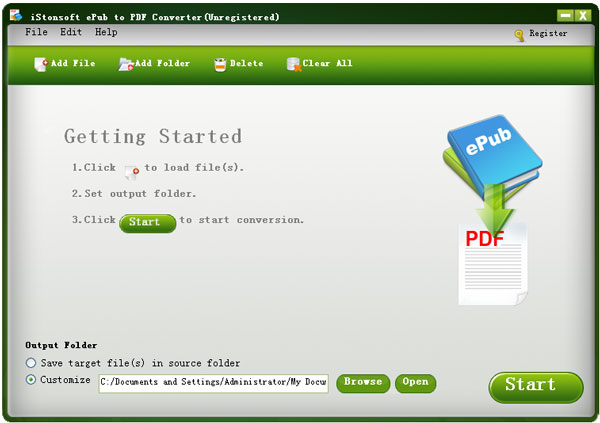
Step 2. Load EPUB Files and Choose Output Direction
There are three optional ways for you to load EPUB files.
1) Click "File > Add File(s)/Folder..." to find your target EPUB files.
2) Tag "Add File(s)/Folder..." on the toolbar and you can add many EPUB files to this software.
3) For simple, you may direct drag your target EPUB files to the interface of the software.
If you don't want to save newly created PDF documents in default folder, you may click "Browse" to define a new folder of your local disk to keep them.
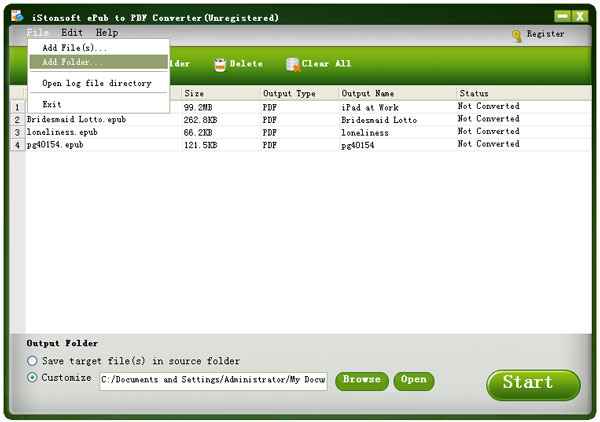
Step 3. Start Convert EPUB Files to PDF
Once you have done everything above, the last thing is to click "Start" icon to start whole process. You are allowed to stop or re-start the process anytime you like. The status bar will show you the conversion process. When the file has been converted, the status will show 100% figure.

Then, you can import converted PDF file to your computer, Kindle Fire, Android phone and other PDF-supported devices. So easy!



