How to Recover Lost Data When iPhone Stuck in Recovery Mode?

2014-05-26 10:29:08 / Posted by Sand Dra to Portable Device
Follow @Sandwebeditor
It seems that iPhone stuck in recovery mode is a general problem among iPhone users. In order to make full use of our iPhone or get the best using experience, most people could like to update their iPhone system to the new iOS 7 or jailbreak their iPhone to get more rights. But unfortunately, we have received more and more feedbacks that their iPhone being stuck in recovery mode. We may think they have already taken care to follow the guide when jailbreaking or updating their iPhone, but no one can predict what will happen at next second. So the most important here is to find a good way to get your iPhone out of recovery mode and ensure that zero data losing.
Actually, most people will choose to reset their iPhone to get the device out of recovery mode. It is no doubt that this is the most efficient way to solve the problem, but at the same time, all data on your iPhone will be lost when you choose the factory reset. So please be sure that you have had an iTunes backup before.
1 Click to Fix "iPhone Stuck in Recovery Mode" with Factory Resetting
The solution is very simple, you only need to do a factory reset to your stuck iPhone, then your device will back to work. But you'll risk losing all your iPhone data in this way. And in order to avoid your iTunes backup to be updated, we suggest you to use another computer to do the factory resetting with iTunes. Below is the detailed steps:
- Connect your iPhone with a USB cable to the computer, and run iTunes.
- After the iTunes detect your device, you'll see a pop-up window on the interface and inform you that your iPhone is in recovery mode, and you need to restore it.
- Click "OK" button to restore it.
Now, you can turn to your own computer. Just connect the reset iPhone to iTunes on your computer, and then choose to restore from the iPhone iTunes backup, then all data will back to your iPhone completely.
Generally speaking, the steps are finished here. But sometimes you may find that something important are disappeared from the backup file or you're not sure which one is the latest backup, then we highly recommend iStonsoft MobileRescuer for iOS and iPad/iPhone/iPod Data Recovery for Mac to preview and check the detailed information of iTunes backup data. And you can also get back the lost iPhone data easily. Get the program by clicking the below icons.
Step 1. Select iTunes Backup Files for Scanning
Download and install the program on your computer or Mac, then launch it. Choose "Recover from iTunes Backup File" in the Windows version, and then select the iTunes backup file according to the update time for scanning for files.
Windows Version:
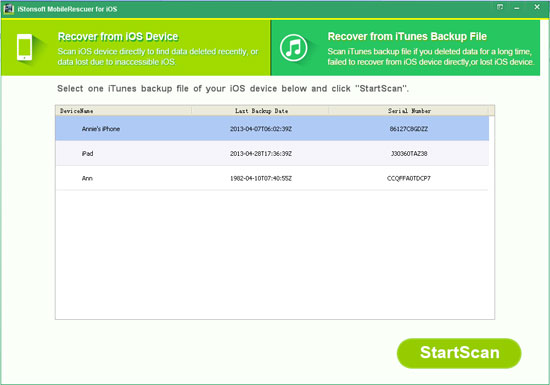
Mac Version:
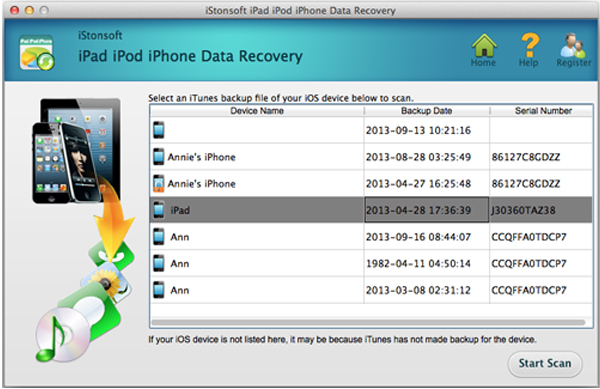
Step 2. Preview and Check the iPhone Data
Wait for a little the while, the scanning will be finished, and all files on the backup file will be divided into different folders and displayed in the left panel. Select these options and you'll be able to see the detailed information as you like. And you can use this way to check whether the data you need.
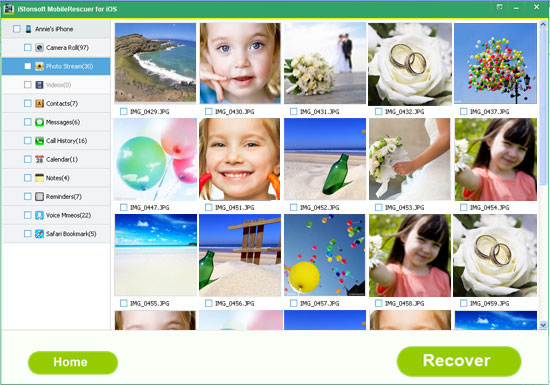
Well done! Following the above steps, you can get your iPhone out of recovery mode, and you can get back all iPhone lost data due to factory reset.
See also:
How to View iPhone Text Messages on Computer
How to Print Text Messages from iPhone




