Is It Able to Recover Camera Roll from iPhone Backup?

2012-12-18 17:46:36 / Posted by Sand Dra to Portable Device
Follow @Sandwebeditor
iPhone 4S and iPhone 5/6 have been used more and more nowadays now. And more and more iPhone users prefer to take photos or videos with their iPhone 4S or iPhone 5/6 for the great convenience and high pixel camera. Things would be all right if there are less camera roll crashes. Actually, it almost becomes an inevitable experience for iPhone users to encounter camera roll crashes often when trying to access the shot photos or trying to take a new one.
The iPhone camera roll crash may be caused by reasons. The best way to fix it would be that to restore your iPhone to factory settings to wipe your current settings. But the items stored in your iPhone 4S or iPhone 5 would lose because of such operations. Once you clear your iPhone camera roll or reset your device to factory settings, all your captured photos and videos will also be cleared off completely. If once there are some photos you would like back to the fresh camera roll on your iPhone, then you can try to recover camera roll from iPhone backup.
To get iPhone Camera Roll recovery from a backup file, all you need is just a specialized data retrieving tool, such as iPad/iPod/iPhone Data Recovery. This program is rightly such a software that can help you undelete iPhone camera roll items from the backup of your iPhone. The steps below rightly tell you how this software works for the iPhone camera roll recovery. Go ahead to check it out now!
Note: For Mac users, there is also the Mac version software to help you restore iPhone camera roll deleted/lost photos, videos from the iTunes backup file on a Mac. That's the iPad/iPod/iPhone Data Recovery for Mac.
Detail Operations to Undelete iPhone Camera Roll Photos/Videos
Step 1. Install and run the recovery app on your computer. If you have once synced several iOS devices to your computer with the iTunes, there will be a list of backup files for you to choose. Just select the exact backup of your iPhone to "Start Scan" it.
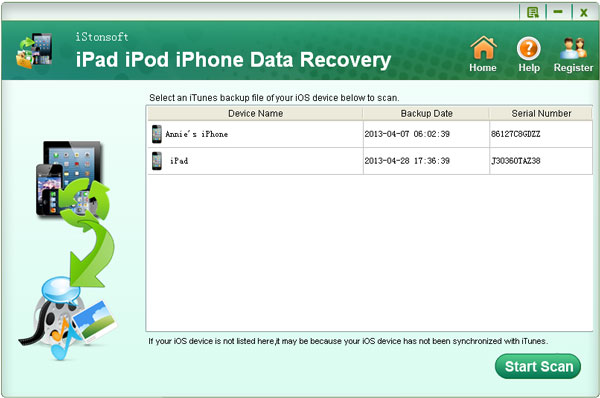
Step 2. Once you see the file categories of the scanning results listed in the left panel, you can then go to select "Camera Roll" to preview and pick the photos and videos you wanna restore.
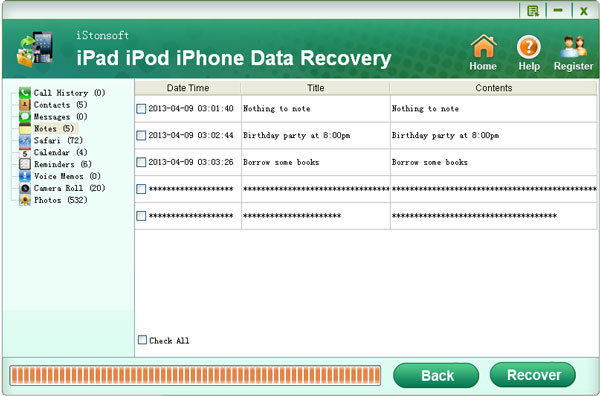
Step 3. Have selected all your wanted camera roll items? Well, you can then hit "Recover" to undelete your selected items from the iPhone backup to your Mac.
Important: Remember not to sync your iPhone with iTunes once you realized the iPhone Camera Roll crashes. Otherwise, the backup file which contained your previous iPhone camera roll items will be overwritten.
Besides helping you recover camera roll from iPhone backup within easy operations, this software can also perform well in the recovery of your lost iPhone messages, contacts, voice memos, call history and more from an iPhone backup generated by iTunes before suffered from the hateful iPhone data loss. Sounds great? Then why not experience more iPhone lost data recovery with this amazing software now! You will be impressed by its handy operations.
You may also be interested in:
How to Recover iPhone Voice Memos You've Deleted/Lost
How to Recover/Restore Safari Bookmarks for iPhone 4/5




