How to Recover Lost Data from Water Damaged iPhone 6/5/4S?

2014-05-28 10:36:12 / Posted by Sand Dra to Portable Device
Follow @Sandwebeditor
Compared to other phones, iPhone is weak in waterproof. So when your iPhone fell into the water by accident, don't be too panic, just get the phone out of water and then try to dry out the water. Only in this way, the chance of losing the data on iPhone may be decreased to the least. Here, we don't want to spend too much words to explain how to dry your phone, so if you want to know what is the most effective way to dry your iPhone, you can try to find an answer from the Internet. Now, let's turn to our business.
When your phone gets dry, you can try to turn it on. And check the data on the iPhone. Some users may find that their iPhone can't work normally, and it also can't connected to the computer. Then unfortunately, your iPhone can't be used anymore. Here, you can try to recover the iPhone data from its iTunes backup files; But if your water damaged iPhone can be opened normally, then things will be not as serious as you imagine. Just check all data on your iPhone and maybe only few data is lost, then you can try to restore lost data from water damaged iPhone directly.
In order to ensure that you can get back all data from water damaged iPhone no matter what above situation you're, you need to find a tool which will not only allows you to recover data from device directly, but also enables you to restore data from iTunes backup with one click. All in all, iStonsoft MobileRescuer for iOS and iPad/iPhone/iPod Data Recovery for Mac comes here to meet your demands. With it, you can deeply scan the data from iPhone or iTunes backup file without any limitations. And restore the scanning files to your computer with a few clicks.
Below is the free trial version of the program, you can get it and experience its prominent recovery ability as you like.
How to Retrieve Files on Water Damaged iPhone 6/5/4S?
Directly launch the program on your computer after the installation. Then you'll see the main interface on your computer. Choose the recovery mode according to your own needs:
Recover from iOS Device
If you only lose few or specific data and your iPhone can works well, then you can try this mode. Connect your iPhone to the computer and the program will auto-detect your device immediately.
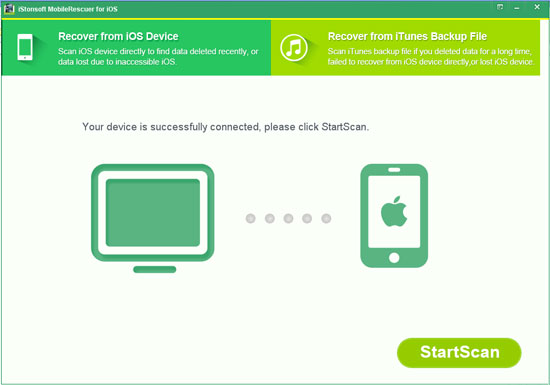
Recover from iTunes Backup File
If your phone is completely damaged, then you can choose this mode to try to find back your iPhone data from the iTunes backup files.
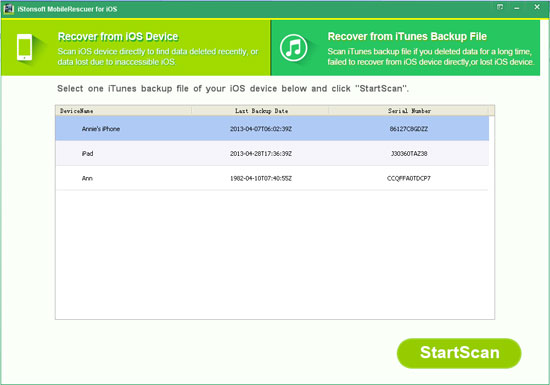
After deciding the recovery modes, you can hit "StartScan" to begin to scan for files from your iPhone device or iTunes backup files. Wait for a little while, the scanning files will be found and divided into different folders, you can choose these folders preview the detailed information in the left panel as you like. Mark all files you want to restore, and then click "Recover" button to save them on your computer.
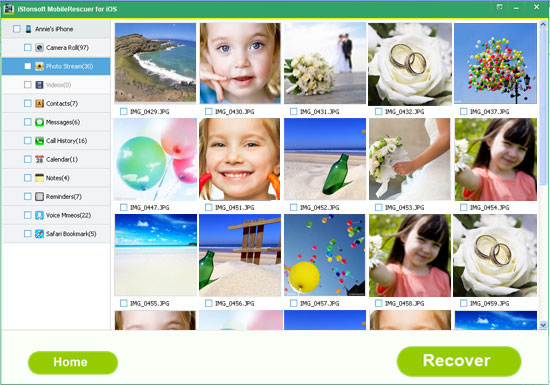
See also:
How to View iPhone Text Messages on Computer
How to Print Text Messages from iPhone




