How to Restore Reminders on iPhone 4/iPhone 4S/5, iPhone 6?

2012-12-12 14:46:15 / Posted by Sand Dra to Portable Device
Follow @Sandwebeditor
Nowadays, more and more iPhone users like to make a schedule with the Reminders on their iPhone 4/4S/5 for the upcoming events. This is because the iPhone Reminders app really provides a good way to make ones schedule a bit less chaotic. However, your iPhone Reminders which take your to-do list may also be gone of a sudden. Because you may suffer from data loss on iPhone due to accidental deletion or other reasons.
Have you ever suffered from the accidental data loss of your iPhone reminders? What would you do if you lost the records of the important events kept in your iPhone reminders? Would you like to restore the reminders deleted on your iPhone 4/4S/5? Here, from this tutorial, you can get an easy way to restore reminders on iPhone from the previous iTunes backup file of your device.
If you have synced your iPhone to computer with iTunes recently before you lost the iPhone reminders kept records, then don't hesitate to get the iPad/iPod/iPhone Data Recovery and let it help you get out of the jams in seconds now!
Hints: For the users who are using Mac computers, the iPad/iPod/iPhone Data Recovery for Mac would also help you much to restore reminders on iPhone from the iTunes backup on your Mac.
Steps to Recover iPhone Reminders from Backup for iPhone 4/4S/5/6
Important: iTunes only back up your iPhone 4/4S contents the last time you sync it. In case the previous backup file content is overwritten by the current content on your iPhone 4/4S, please remember don't connect and sync your iPhone with iTunes again before you regain your lost iPhone files from previous iTunes backup successfully.
Step 1: Scan iPhone Backup
Launch the iPhone recovery tool after installation, you'll get the interface as follow. Just select the iTunes backup of your iPhone and click "Start Scan" get ready for the operations ahead.
Tip: If you have ever connected more than one iOS devices with iTunes on your computer, you'll find out more backup file records for each of them.
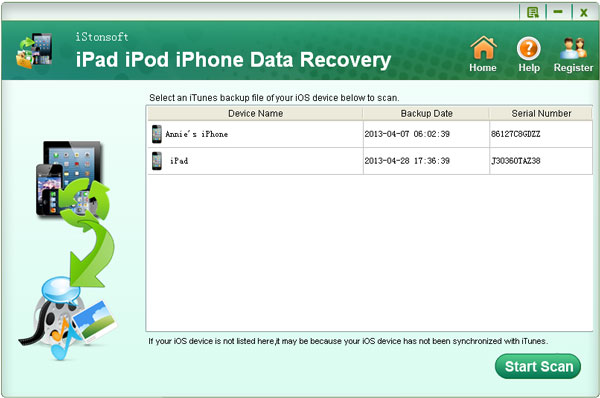
Step 2: Select iPhone Reminders
A while later, the scanning results of all the recoverable iPhone files/data contained in the backup file will be categorized in types and displayed in the program. Just go to the left panel to choose "Reminders" first, and then go to the right panel to select the reminder items you want to restore to your iPhone.
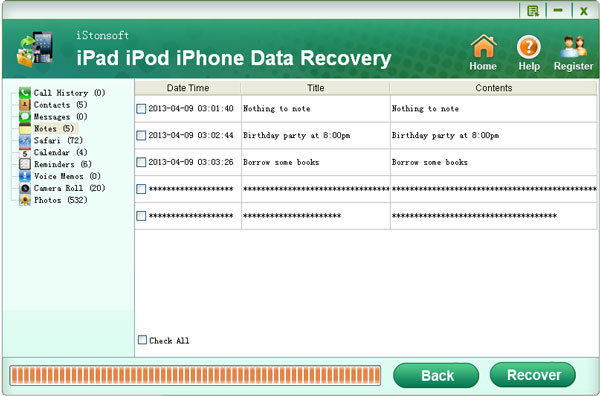
Step 3: Start Recovery
Once you have chosen the iPhone reminders you want, then you can give a simple mouse click on the "Recover" button from the lower-right-corner to retrieve iPhone lost reminders.
Just as you can see from the descriptions above, it is such an easy task for you to restore reminders on iPhone from iTunes backup file with the help of the iTunes data recovery software. In addition to the reminders, any other files lost on your iPhone are recoverable from the iTunes backup using this tool. For example, your lost iPhone voice memos, contacts, call logs, messages, videos and photos taken in Camera Roll, and many other files can all be retrieved from your iPhone backup in a breeze with similar operations. So, don't hesitate to let this great iPhone data recovery software get you out of the jams in seconds now!
See also:
How to Extract/Recover Notes from iPhone Backup File on PC
Easy Way to Retrieve Deleted Photos from iPad/iPad 2/iPad mini




