Restore New iPad mini from Backup with Slective Contents

2012-11-01 13:36:33 / Posted by Sand Dra to Portable Device
Follow @Sandwebeditor
Once you got a new iPad in hand to replace the current iOS device, the fastest way to fill it with your often used files would be restored from the backup of the iPad or iPhone you were using before. As we know, regular backup of an iOS device will be generated once you sync it via iTunes. And this iTunes-auto-generated backup file can be restored completely and directly to a new iOS device for continuous use as long as you want.
But, please remember in mind that iTunes doesn't support you to extract files selectively from the unreadable .sqlitedb backup file. So, once you want to restore your new iPad from backup with some specific files rather than those useless ones from, then you may need a third party program for help. iPad/iPod/iPhone Data Recovery, which supports to extract kinds of files from iTunes backup, is undoubtedly a good choice for you to restore new iPad from backup with wanted files selectively. (For Mac user, the iPad/iPod/iPhone Data Recovery for Mac would be more helpful.)
Note: When you don't have iTunes backup, the iTunes Data Recovery Windows version also allows you to directly scan and recover data from iOS device directly with proper version of software.
How to Restore New iPad from Backup Files with Selective Contents?
Step 1. Select Backup File
Once you installed and start the Windows iTunes Data Recovery tool, you will be lead to the "Recover from iOS Device" mode directly by default. Simply click on the "Recover from iTunes Backup File" tab on the right panel to select the iTunes backup file you want to use to restore your new iPad. And then click "Start Scan" to let the program all the data backed up in the selected file.
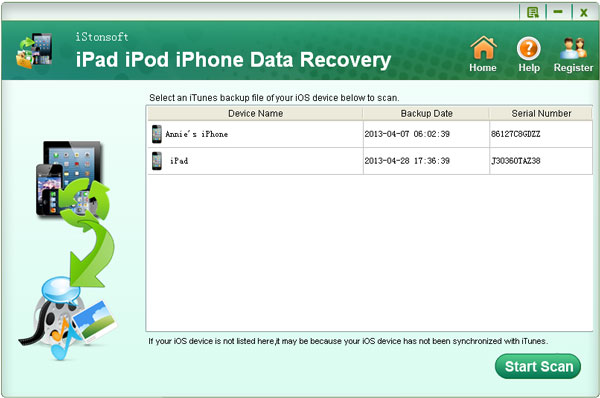
Step 2. Mark and Recover Files
After the scanning, all the found files will be displayed in categories. You can then select and mark your wanted files according to categories. Once you have selected all the files you want, you can then simply press the "Recover" button to restore them to your new iPad (mini) with ease.
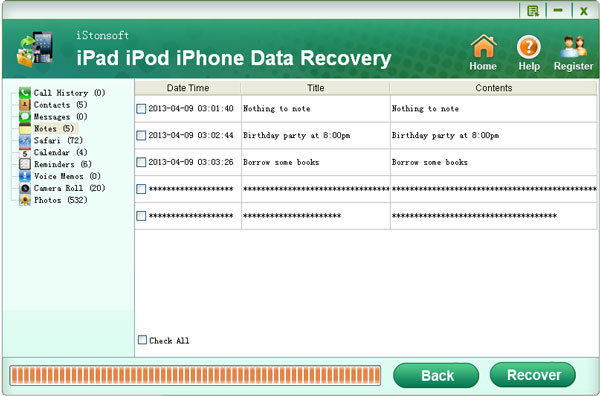
Not only to restore new iPad from backup, this program also supports to recover and restore files for iPhone and iPod touch from previous iTunes backup file of corresponding device. Well, no matter you want to restore from backup to any iOS device, the operations are almost the same as above listed. If you are interested in this great data recovery software, don't hesitate to enjoy yourself with it now!
Note: Once you want to recover files for an iOS device from its previous backup file, then please note not to sync the device with iTunes when you connect it to computer. Once you sync it, a new backup archive of the device will be generated to replace the existed one.
See Also:
How to Extract Files from iPhone Backup on Windows
How to Re-download iTunes Purchased Files to iPad mini




