How Do I Extract iPhone Contacts from Backup File?

2012-11-08 17:08:26 / Posted by Sand Dra to Portable Device
Follow @Sandwebeditor
"I have lost my iPhone 4S and get an iPhone 5 for instead. But, there is a problem. How can I get my lost contacts to the new iPhone? Is there any easy way to extract my iTunes backup file to get my contacts back to my newly bought iPhone 5? Any guys have good ideas about this?"
Have you ever been puzzled by the similar problem that don't know how to get contacts from iPhone backup file? Once you are also looking for an easy way to extract contacts from iPhone backup file, then you may be interested in the solution mentioned here. As a matter of fact, things can be quite easy for you to extract iPhone contacts from backup file once you have the iPad/iPod/iPhone Data Recovery in hand.
As a professional software works on iTunes backup extraction, this program offers you great convenience to retrieve and extract contacts, text messages, photos and some other kinds of files selectively for your iPhone device. The whole process of extracting iPhone contacts from backup can be as easy as the operations given below. Now, let's take the time to check how easy this iPhone Backup Extractor works right now!
Note: For Mac users, you may get help from the iPad/iPod/iPhone Data Recovery for Mac.
Steps to Retrieve/Extract iPhone Contacts from Backup File on Windows
Write before operations: Please first sure not to sync your iPhone with iTunes if you want to extract contacts from the previous iPhone backup file. Or the backup file auto-generated by iTunes will be updated by the new one. And your target iPhone contacts may also be removed and can't be extracted and recovered any more from the backup file.
Step 1. Select iPhone Backup File to Scan
Install and start the iPhone Backup Contacts Extractor. The program will lead you to the direct recover from iOS device mode. Give a simple mouse click on the right "Recover from iTunes Backup File" option to select the iPhone backup file and click "Start Scan" to get ready for iPhone contacts extraction.
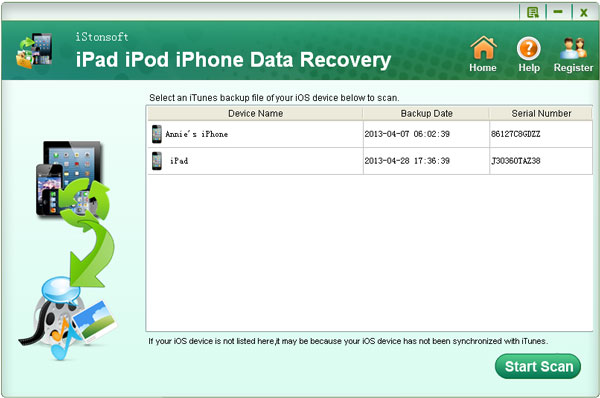
Step 2. Extract iPhone Contacts from Backup
In the left panel of the scanning results interface, you will see all available file types. Simply choose "Contacts" to mark the exact contact info you want to extract and recover to your iPhone. After ensured all your selected contacts, you can then hit the "Recover" button at the lower-right corner to extract contacts from the backup file.
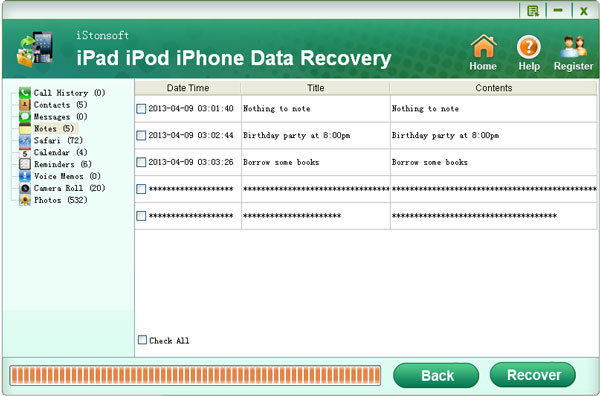
Once finished extracting the iPhone contacts to your computer, you can then open the Address Book to import all the VCF contacts files to it. After that, you can use the contacts any way as you like.
Well, just as you can see from the operations given above, extract iPhone contacts from backup file is rightly such an easy task for you with the help of this handy iTunes Backup Extractor. Besides, if you want, you can also enjoy extracting iTunes backup file on Windows to recover more files for your iPhone. For example, you can use this software to extract and restore your iPhone SMS, calendar, Camera roll and many other kinds of files in similar operations.
Haven't tried this great program yet? Don't hesitate any more! Just enjoy yourself with it now!
![]() Free Download iPhone Backup Extractor
Free Download iPhone Backup Extractor
More Articles:
2 Ways about How to Backup iPhone Contacts
How to Extract iPhone Backup File on Windows to Recover SMS/Photos/Videos




