Any Way to Extract Photos from iPhone Backup on Windows?

2012-11-12 14:06:18 / Posted by Sand Dra to Portable Device
Follow @Sandwebeditor
Photos always help us much to remember those precious moments in our lives. For iOS device owners, it is undoubtedly a good way to capture images for those memorable moments met in daily life. However, the photos you took with your iPhone, iPad or iPod touch may also be easily lost from the iOS device because of many reasons. You must be so frustrated once lost those precious photos from your iPhone or iPad, right?
Cheer up! If you really don't want to lose the precious memory, then why not find your lost photos back now! An accessible way to get your lost iPhone photos back would be to extract photos from iPhone backup file created by iTunes when you connected your iPhone to PC last time. With iPad/iPod/iPhone Data Recovery, you can scan the contents of the iTunes created iPhone backup to find, extract and recover iPhone photos from the backup easily.
Kindly Reminder: Extract Photos from iPhone/iPad/iPod backup on Windows would be a good way to take back the lost iOS device photos and redeem your precious memories. But it's important to note here that you should not sync your iOS device to computer with iTunes after you lost the photos, otherwise the previous iTunes backup file of the device which contained your lost pictures will be updated.
How to Extract Photos from iPhone Backup on Windows?
Here we will mainly focus on the steps of how to extract and recover iPhone photos from backup on Windows. For Mac users, you'd better go to have a check of the tutorial how to recover data from iPhone backup on Mac.
Step 1. Select and Scan iPhone Backup
Once you downloaded and launched the iPhone Backup Extractor, you should directly go to select an iTunes generated iPhone backup file and hit "Start Scan" to get ready for the next operations.
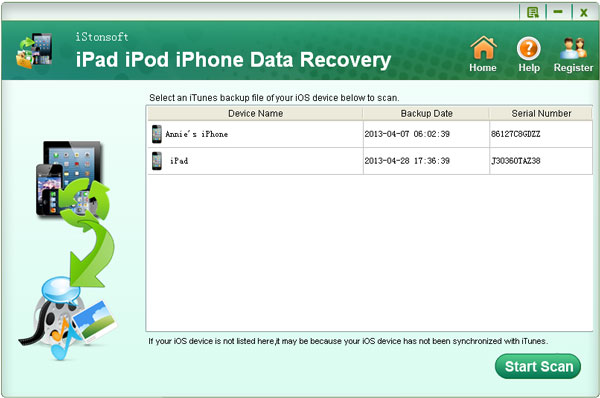
Step 2.Extract Photos from iPhone Backup
Once the software finished scanning, you can then go to the left file category list to choose "Camera Roll" or "Photo Stream". After that, you just need to mark your wanted photos from the right window and click "Recover" to easily extract and recover iPhone photos from backup file.
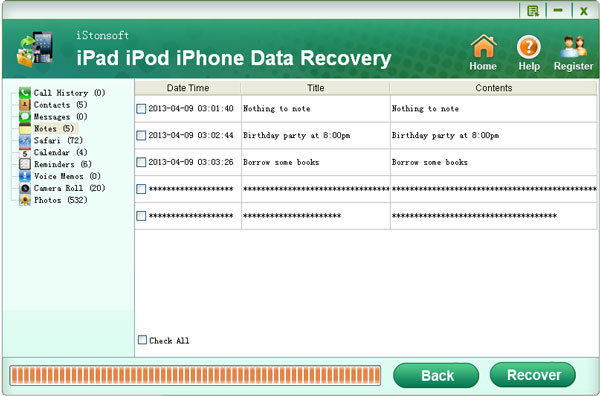
Ok, you've mastered the skills of how to use the iPhone Backup Extractor to extract photos from iPhone backup. Once you are trying to retrieve the photos from iPad or iPod backup via a Windows PC, then you can also get this software provided below and follow the above listed operations for a try. The general steps are almost the same.
Extended Tips:
In case of unpleasant photo loss on your iPhone, you'd better copy photos from iPhone to computer for a backup from time to time. The single photo backup will make things much easier for you to restore photos to iPhone without using the iTunes created back file.
See Also:
How to Extract iPhone Contacts from Backup File Auto-generated by iTunes
Feel Easy to Retrieve/Extract Deleted Call Logs from iPhone Backup on Windows




