Convert Kindle Books to iPad/iPad 2/iPad mini

2012-07-08 13:45:26 / Posted by Sand Dra to Portable Device
Follow @Sandwebeditor
There are mainly 2 methods to read Kindle books to iPad series:
One is using Kindle for iPad app, developed and provided by Amazon. The other is: Convert Kindle books to iPad.
The first Method: Kindle for iPad
The app - Kindle for iPad, is developed and provided by Amazon.com. This app allows iPad/iPad2/iPad mini/the new iPad users to download, read newspapers, magazines, textbooks and PDFs on a beautiful and easy-to-use interface. This app is accessible on Amazon site and iTunes store.
The second Method: Converting Kindle books to iPad mini/the New iPad
Kindle books are often in .azw or .mobi format, but iPad supports only ePub and PDF format. So you need to convert Kindle books to iPad if you want to transfer Kindle books to iPad/iPad2/iPad3.
In this article, I will show you the second method: how to convert Kindle books to iPad with MOBI to ePub Converter.
Step-by-step Guide: Convert Kindle Books to iPad/iPad2/iPad mini
Step 1: Link your Kindle to computer, then It will be available as a drive under My Computer for Windows users or in the Finder for Mac. There are 3 folders on the device: Documents - Digital reading materials. Newspapers, books, etc. Audible - Audiobooks. Music - MP3 files. Here you need to transfer Kindle books from Documents folder to your computer's folder.
Step 2: Free download and install MOBI to ePub Converter.
For Mac users, please refer to Mac MOBI to ePub Converter. ![]()
Please note, before converting Kindle books to iPad, you need to make sure the Kindle books are not protected by DRM. If the books are AZW format and have DRM protection, try to remove DRM from Kindle books firstly, see the source about how to remove Kindle books DRM: http://stream-recorder.com/forum/remove-drm-ebooks-t5428.html
Step 3: Run the installed software. Then load Kindle books by clicking "Add File". You can also directly drag and drop the Kindle books to the window. Or you can click File -> Add File(s) in Menu.
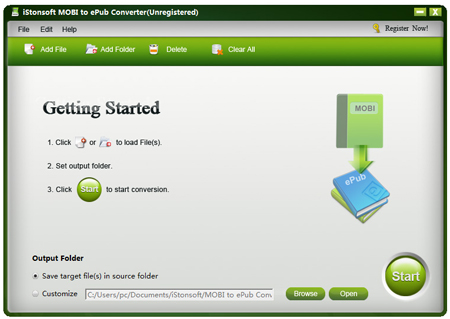
Step 4: If you don't want to save target file(s) in source folder, check in the Customize area, then click "Browse" button to convert Kindle books to iPad ePub format fast.
Step 5: Once the conversion finished, connect your iPad to computer. And then launch iTunes, sync the converted files from computer to iPad/iPad 2/iPad 3 with iTunes.
Done! Now you can read Kindle books on iPad wherever you go, wherever you are!
![]() Free Download Kindle Books to iPad Converter Immediately!
Free Download Kindle Books to iPad Converter Immediately!
Related Links:
How to Convert Kindle to ePub, Read Kindle Books on Nook


