Convert PDF to Kindle on Mac
What formats can Kindle support?
- The 1st generation Kindle: MOBI, PRC, plain text files (TXT), Topaz format books (TPZ), and Amazon's proprietary DRM-restricted format (AZW).
- The Kindle 2 added native PDF support with the Version 2.3 firmware upgrade.
- The 4th generation Kindle, Kindle Touch and Kindle Touch 3G are able to display Kindle (AZW), TXT, PDF, unprotected MOBI, and PRC files natively.
Why convert PDF to Kindle Mac?
As we can see in the above format lists, PDF can be supported by Kindle 2, Kindle Touch, but why there are people who need to convert PDF to Kindle on Mac or Windows computer? This may be not understood easily. But I do understand. Following are 2 reasons why people need to convert PDF to Kindle Mac:
1. Only when Kindle-friendly files, like .mobi and .txt files are imported to Kindle device, Kindle functions, including, variable font size, annotation, Text-to-Speech, etc. can be available for readers.
2. For enhancing or improving the reading experience on Kindle, MOBI or Txt files are the better options.
How to convert PDF to Kindle Mac?
A really cool, upcoming application has caught our eyes. iStonsoft PDF Converter for Mac is an excellent program for converting PDF to ePub, PDF to Word, PDF to TXT, PDF to Image, etc. It is a small, portable program that works independently without technical expertise and third party involvement.
To convert PDF to Kindle Mac, here are the step-by-step instructions you can follow:
Preparation work: Free download, install and launch the PDF to Kindle Converter Mac.
![]() Free Download PDF Converter for Mac
Free Download PDF Converter for Mac
![]() Load PDF file(s)
Load PDF file(s)
There are 3 ways to import PDF files to the software:
1) Directly drag and drop the PDF files to the software. The easiest way.
2) Click File -> Add Files... in menu, choose and load PDF files.
3) On the toolbar, click "Add Files" or "Add Folder" button to load PDF files to the software.
Important: Password protected PDF files can't be imported to the software, you need PDF Password Remover for Mac to open password protected PDF documents.
![]() Output settings
Output settings
Output format: The default output format is PDF to HTML. Click the ![]() button to select TXT as the output format. The output type in the left list will be changed to Text.
button to select TXT as the output format. The output type in the left list will be changed to Text.
Output folder: The default is to save output file(s) in the same folder of input file(s). If you wanna change it, check the "Customize", and then click the button "Browse" to browse and locate the folder which you want.
![]() Start conversion
Start conversion
To convert all PDF files to Kindle TXT format, click the "Convert" button on the right bottom corner.
To convert one PDF file to Kindle TXT format, right click on one specific PDF document.
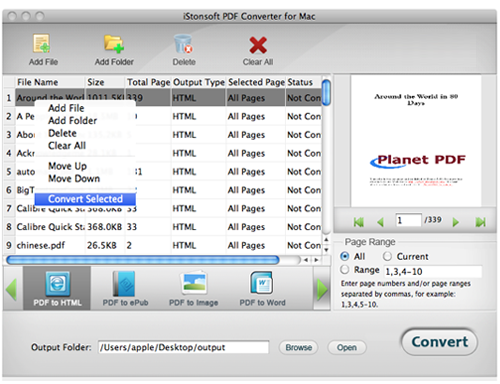
Bonus features of the PDF to Kindle Converter Mac:
- Convert PDF to ePub, Word, HTML, Image(JPG, PNG, GIF, TIFF, BMP), Text, etc.
- Preview PDF files before conversion.
- Page ranges settings for converting specific pages or page ranges.
- Specify output name according to your needs.
Sounds Wonderful? Free download or buy this terrific PDF to Kindle Converter Mac immediately!
![]() Free Download PDF Converter for Mac
Free Download PDF Converter for Mac
![]() Buy PDF Converter for Mac (Price: $69.95)
Buy PDF Converter for Mac (Price: $69.95)
Related Articles:
Read Kindle Books on Nook Tablet, Convert AVI to Kindle Fire on Mac Computer


