HTC Data Recovery Software - Retrieve Any HTC File

2013-05-21 15:05:01 /
Posted by Neville Bergle to Mobile Phone Topics
Follow @ Nevilleeditor
Due to elegant design, stable performance and affordable price, HTC mobile phone has kept high market share all the time. Since you are HTC user, it is needed to learn some useful tips and tricks for HTC smart phone. When we view HTC forums, the question most frequently asked is how to regain lost data from HTC. To be honest, there are many possiblities that HTC data is gone: performing factory reset, deleting folder by mistake and etc. No matter what causes data loss, the first thing we need to do is to get them back.
There are several point we need to note if we need recover lost SMS/Contact/Photo/Video from HTC. First of all, we cannot take photos/videos with HTC or add new files to HTC because new data will permanuently erase data we just lost. Then, get a professional recovery software. It is very important because pracitcal tool will help you get twice the result with half the effort.
HTC Data Recovery is highly recommended here. This software helps you to recover videos, photos Contacts and SMS stored on your HTC SD card with ease. It recover all lost data by scanning your HTC device directly.
How to Recover Lost Photo/Video/SMS/Contact from HTC with Data Recovery for HTC
To help you know how to find back lost data from HTC with this professional HTC file recovery, we give you detailed guide step by step. Before we start, you need to make sure the battery is more than 20%.
Download the free trial version of this software now:
Step 1. Link Your HTC with PC and Enable USB Debugging
Run this software and link your HTC mobile phone with computer. If you use this software for your device for the first time, you need to enable USB debugging for your device. While if you have debugged your device, you may skip to next step directly to save time.
For Android 2.3 or earlier: Just tag the "Settings" < Click "Applications" < Click "Development" < Check "USB debugging".
For Android 3.0 to 4.1: Please find "Settings" < Click "Developer options" < Check "USB debugging".
For Android 4.2 or newer: Click "Settings" < Click "About Phone" to press the "Build number" for several times until "You are under developer mode" comes up. Then you may back to "Settings" < Click "Developer options" < Check "USB debugging".
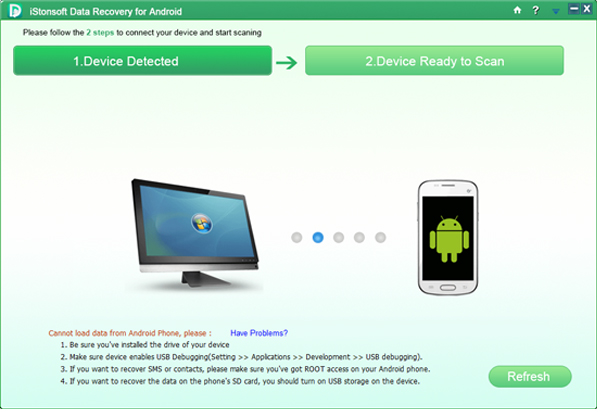
Step 2. Analyze and Scan Your HTC Mobile Phone
You need to let the software analize your HTC device here. To reach it, please be sure you have done below tips:
- Your HTC phone is rooted.
- If you wish to recover the data on the phone's SD card like photo, video or music, you should turn on USB storage on the device.
After finishing it, the device will start scanning your device automatically.
Step 3. Preview and Recover
After scanning, it will show you scanning results which contain all lost messages, contacts, gallaries and videos of your HTC mobile phone. Just preview them and find HTC data you need to recover. Mark them and click "Recover" icon to perform the HTC lost data recovery.
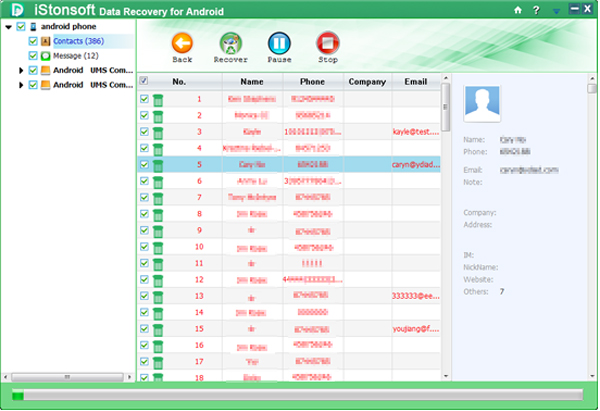
It is highly recommended to choose a folder of computer to store all recovered HTC files in case you lose them again. With this fantasitc software, you will never be troubled by how to get lost data from HTC smart phone again.
Related Articles:
Ultimate Tool to Recover Photos from Android SD Card
Simplest Way to Recover Contacts from Android Phone




