Recover Deleted Text Messages Conversation from Motorola

2013-12-28 15:00:02 /
Posted by Neville Bergle to Mobile Phone Topics
Follow @ Nevilleeditor
Please help! I wanted to delete all text msgs in my mobile phone outbox (it's a Motorola Razr if that's important) and accidentally deleted ALL text msgs i.e. also from the inbox. I need those messages back urgently! (includes info like codes, addresses etc). Does anyone know of any way to retrieve them? I'd be very grateful!!! - From Motorola Support Center
If you love to text people by using your Motorola phones, then it is undoubtedly that you have saved lots of text conversation on the device. By default, both receiving and sending messages will be preserved well in the phone, but sometimes for the free space consideration, you could like to delete all messages in the outbox. Then you may met the same situation just like we mentioned above. Thus, you desperately need to get the lost SMS messages back, right? Don't worry, you still have a chance to find them back.
Why the Deleted Messages Can Be Restored?
When you heard that there is a opportunity to restore your lost Motorola text messages, what is your first reaction? Can not believe that, do you? According to the latest survey report, almost 80% people think it is a kidding when they're told that they can retrieve deleted text messages from mobile phone directly. However, the truth is that you can indeed. That is because that all messages deleted from the device are only disappeared outwardly, they still be stored within your SIM card, or your phone, depending on where you have saved them in or have them backed up before until you write new data into your device, then the space will be overwritten.
Therefore, immediately stop importing new data into your cell phone and then ask help from a professional Motorola SMS Recovery program, then you can recover the deleted text messages from Motorola Driod Razr, Artix, Defy, and other models within a few clicks. Don't know which kinds of program can works well as your assistant? Here my recommendation is Data Recovery for Android program. It is an easy to use yet reliable tool that can help restore the deleted text conversation from your Motorola cell phone with the advantage of having an extremely fast speed of scanning. And it can save the restored messages as CSV format, so that you can edit or re-sync the message to your device easily.
Click the below icon to get the powerful Motorola SMS Recovery for Windows/Mac, and follow the instructions to find your lost messages back step by step.
Retrieve/Restore Deleted SMS (Text Messages) from Motorola Driod Razr, Defy, Artix, etc.
Step 1. Launch the Program and Enable USB Debugging
Assume that your Motorola mobile phone is connected to the computer and the Motorola Message Recovery program is also installed on your PC, then just launch the program and open USB debugging on your device.
Note: The USB Debugging only need to operated at the first time. For the second or further using, you can directly skip this step and scan your device. Refer to the first connection, please follow the below steps to enable USB debugging:
- For Android 2.3 or older, Go: "Settings" < Click "Applications" < Click "Development" < Check "USB debugging".
- For Android 3.0 to 4.1: Enter "Settings" < Click "Developer options" < Check "USB debugging".
- For Android 4.2 or newer: Enter "Settings" < Click "About Phone" < Tap "Build number" for several times until getting a note "You are under developer mode" < Back to "Settings" < Click "Developer options" < Check "USB debugging".
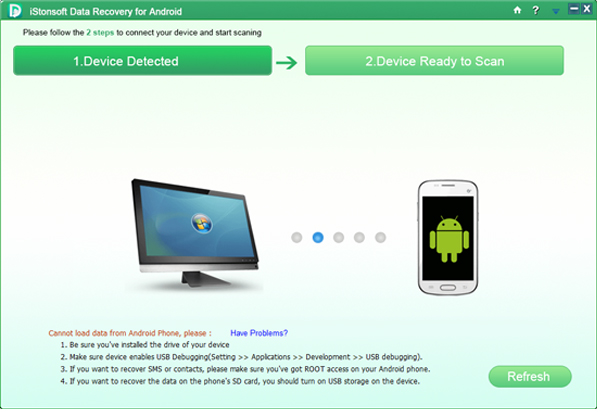
Step 2. Scan & Preview Files Before Recovery
When the USB debugging is opened, your device will be successfully checked by the program, the program will start scanning for files on your phone. Just wait for a little while, the scanning will be finished and you can see all files on your phone have been categorized into different folders and displayed in the left panel. You can enter these categorizes and preview detailed information as you like.
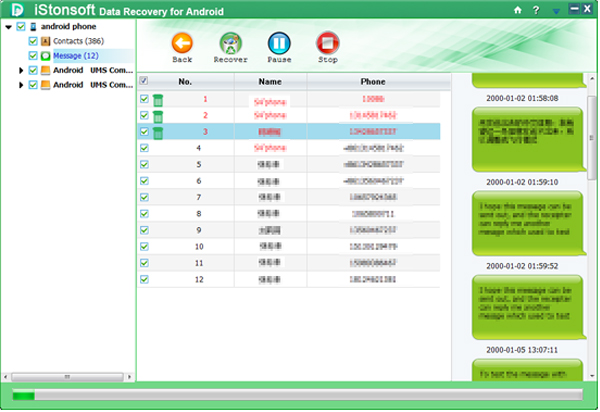
Step 3. Begin to Recover
Click ”Message“ on the left panel, and you'll see the whole text conversation in the program. Slide the button on the top of the panel to only display deleted items. Then mark the file you want to restore and hit "Recover" icon to save all marked messages on your computer.
Related Articles:
How to Transfer Text Messages from Motorola to Computer/PC
How to Recover Contacts from Motorola Phones




