How to Manage Sony Xperia Z on Computer (Windows/Mac)?

2014-02-20 10:43:08 /
Posted by Neville Bergle to Mobile Phone Topics
Follow @ Nevilleeditor
Nowadays, people like to get phones with a large display screen like Samsung Galaxy Note 3, HTC One Max, etc. That is mainly because the large screen can provide a better user experience while they're watching movies, surfing the Internet, playing games, reading books or doing other entertainments activities on the phone. But if you think Samsung Galaxy Note 3 or HTC One Max were the big phone on the market, then Sony has just out done the lot with the Xperia Z Ultra. The phablet comes with a 6.4-inch screen, which is closer to the size of Nexus 7.
Just like Samsung Galaxy series or HTC One series, Sony Xperia Z is also an attractive series of Android cell phones. It has all features that popular Android phones have. Thus, you also can't manage the Sony Xperia Z data on your desktop computer directly, such as backup, edit, add or delete and so on. So if you want to have a super experience with the Sony Xperia Z which is different from your other phone's management, you'd better to find a matching assistant. A good assistant will help you have fun with your cell phone on computer.
iStonsoft Sony Xperia Z Manager and Sony Xperia Z Desktop Manager for Mac is just a tool, which is specially designed for Sony users to manage or control their Sony Xperia data (including contacts, text messages, apps, photos, music, etc.) via PC without any limitation. With it, you can not only backup all files on your Sony Xperia Z to computer, but also edit the contacts information or send messages to your friends on the computer freely. What's more, this tool also supports other Android phone brands, such as HTC, Samsung, ZET, LG and so on.
To make you understand how easy the program works, here we will show you how to manage contacts list from your cell phone on the computer. You can get the powerful program and follow the below steps to edit Sony Xperia Z contacts via PC easily.
How to Manage Sony Xperia Z Contacts via PC?
Step 1. Connect Your Phone and Run the Program
Make your Sony Xperia Z device connected via its USB cable, and launch the program. The tool will detect your phone and require you to enable USB debugging and install USB driver if this is the first time for you to connect this phone to the program.

After that, you'll see a interface just like the below
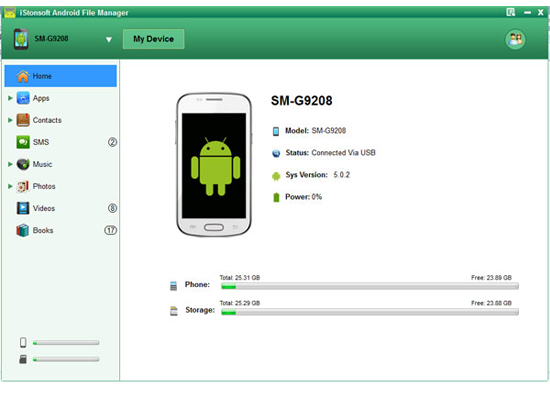
Step 2. Edit Contacts on PC
Files on your Sony Xperia Z will be divided into different folders. To manage contacts, you can select "Contacts" option on the top of the panel, and then you can see the contacts list have been displayed in the interface. Then you can:
- Click "New" or "Delete" button to add a new or delete an unnecessary contacts to your phone;
- Press "Modify" button to change the contacts information according to your own needs;
- Select "Backup" option to export all your contacts list to computer and save as CSV format.
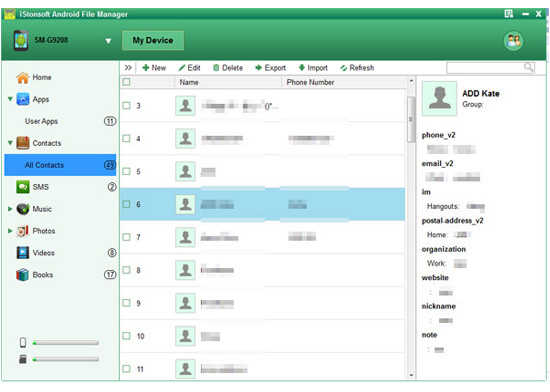
That's all! If you want to learn more detailed functions about this powerful Sony Xperia Desktop Manager software, we strongly recommend you to get and try this program by yourself.
Related Articles:
How to Manage Motorola Contacts/Files on Computer
Prominent LG Desktop Manager Software




