How to Transfer Contacts from Motorola Phones to Computer?

2013-12-28 10:28:11 /
Posted by Neville Bergle to Mobile Phone Topics
Follow @ Nevilleeditor
When you program your contacts into your Motorola devices, you're always have two options to store your contacts information: one is the phone itself, the other is the SIM card. Since the SIM card has storage space limited, so in most situations, almost all your contacts (phone number) are preserved well in the internal memory card of your cell phone. Obviously, both of them are a good place to store your contacts information, but neither of the locations is safe enough, for they're exposed to damage, unless you transfer the data to a third one.
Reasons for the Loss of Motorola Contacts
The more you using your Motorola phone, the greater risk of data losing you're facing. Actually, we are not alarmist here, if you have ever used a smart phone, then you'll be known how easy the data loss: your mobile phone is restored to its factory setting by accident, the phone, SIM card or the SD card is formatted or damaged accidentally, the device is stolen or infected with viruses, the data are deleted by mistake or absent-mindedly, or the battery drops out while the phone is on... As long as you meet any of the above situation, perhaps your contacts is been lost. So don't wait the happen of this disaster, you have to prepare backup file for all your precious Motorola contacts and save them in other security place.
As you can see from the above contents, no matter where your contacts is, they still have the risk of being deleted, lose or formatted, thus you have to transfer them from the phone to other place like desktop computer, hard drive, etc. However, typing all your phone numbers into a table file could be a time-consuming task, especially when you have a large social circle. So here you may need to turn to for help from a professional Android transfer or backup program. If you have no idea about this kinds of products, here my recommendation is iStonsoft Android File Manager (Windows 8/7) and Mac Android Manager (Mac OS X) software for your choice.
This program is a risk-free and easy to use desktop application, which can help you transfer your contacts to Windows or Mac computer from all kinds of Motorola Android phones, such as Motorola Driod Razor, Motorola Atrix, Defy, Backflip and so on. And it also enables users to transfer other data like music, photo, text messages, etc. from all models of cell phones utilizing the Android system to computer easily.
Can't believe this program features such powerful functions? Just get the free trial version to prove it by yourself!
Tutorial: Backup Motorola Driod/Atrix/Defy, etc. Contacts to Computer in 3 Steps
Preparation: Before we start the process, please be sure that your device is connected to the computer and the Motorola Contacts Backup program is also installed on your computer.
Step 1. Run the Program and Enable USB Debugging
After installing the program, you can directly launch it. Then the software will automatically detect your device which is connected to PC. When the phone is recognized by the program at the first time, you'll be required to open the USB debugging and install USB driver on your Motorola phone. (For the second or more using, the USB debugging step can be skipped.).

For different Android system users, you can follow the below steps to enable USB debugging on your cell phone:
1) For Android 2.3 or earlier: Enter "Settings" < Click "Applications" < "Development" < "USB debugging".
2) For Android 3.0 to 4.1: Enter "Settings" < Click "Developer options" < "USB debugging".
3) For Android 4.2 or newer: Enter "Settings" < "About Phone" < Tap "Build number" for several times until getting a note "You are under developer mode" < Back to "Settings" < Click "Developer options" < Check "USB debugging".
After that, you'll see the primary window of this powerful program just like below:
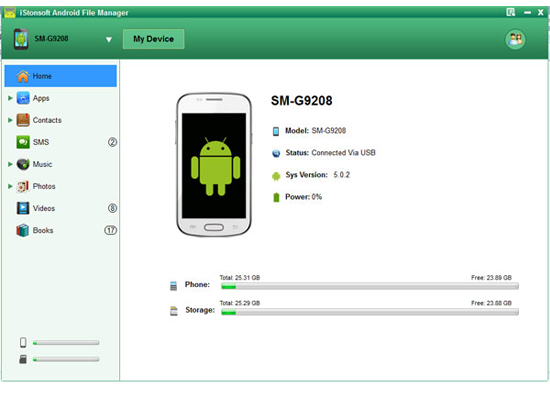
Step 2. Export Contacts from Motorola Cell Phones to PC
On the top of panel, you can see 9 types of button for your reference. You can click them to backup different files to your computer. Here, you only need to hit "Contacts" button, and then check the box beside "Name", all contacts number will be selected at one time. If you only need to backup several phone numbers, just find and mark them one by one, then click "Backup" button to transfer and save them on your computer very well.
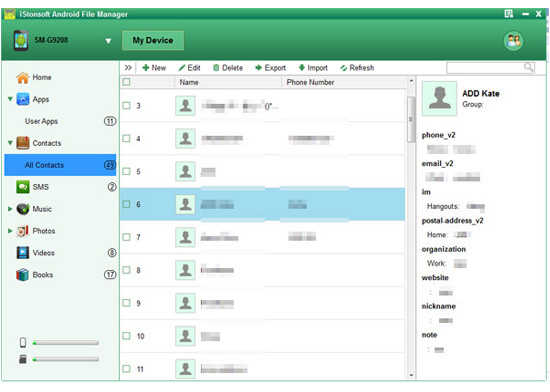
After the above steps, you can open, view and edit your Motorola contacts on PC as you like. And you also can transfer the exported Motorola contacts to other Android phones by using this powerful program. If you haven't installed this tool on your Windows or Mac computer, then just click the below icon to have a try!
Related Articles:
How to Copy Text Messages from Motorola Phones to PC
Tips to Recover Lost, Deleted Contacts from Motorola




