Transfer Contacts, Messages from ZTE to Computer

2014-05-06 10:47:08 /
Posted by Neville Bergle to Mobile Phone Topics
Follow @ Nevilleeditor
ZTE is shorted from "Zhongxing Telecom Equipment". As a globally-leading provider of telecommunications equipment, ZTE smart phones have welcomed by all kinds of crowd in the domestic and international market. As the fourth-largest mobile phone manufacturer all over the world, ZTE have released lots of functional devices to capture the market share, such as ZTE Grand S, ZTE Grand Memo, ZTE N5 and so on. With these devices, you can play games, watch movies, surf the Internet, or do more other entertainment activities while you're boring.
Since more and more features have been added into the new-released smart phones, there are an increasing number of people reliable on smart phones (including ZTE devices) to take place computer for daily life and work. No one will deny that it is really takes us so many unlimited pleasures and convenient, but at the same time, we also faced the high risk of data losing on the mobile phones, especially the contacts and text messages. So we need to backup this kinds of data in other security places before the data losing happened. Then the problem is coming - how to export contacts or messages from your ZTE phones to computer?
As it is known to all, contacts and messages are all stored in the ZTE phone's internal flash card, that means you have no right to get access to this kinds of storage place. Thus, you need to find a tool to give you the ability to access to the phone's internal flash card, so that you can export your desired data to computer or other places as you like. To reach it, here we could like to recommend a professional ZTE File Manager program for your reference. With it, you can not only backup contacts (phone number) or SMS messages to computer, but also import or export files like photo, music, video, book, etc. between your mobile phone and personal PC. What's more, this tool can compatible with other popular Android phones, including Samsung Galaxy, Huawei Ascend, HTC One X, etc.
Below is the free trial version of the ZTE File Manager. You can click it to get and install the program on your PC. For Mac user, you can go to here to learn more about the Mac version - ZTE File Manager for Mac.
How to Transfer, Copy or Save Contacts/Messages from ZTE to Computer Easily?
Step 1. Open USB Debugging and Install USB Driver
To use this program, you need to install and run it on your computer, and then make your phone detected by the software. To reach it, you only need to follow the instructions on the interface to enable USB debugging and install USB driver on your personal PC. If you can't get the correct USB driver to your phone, you can go to here to download USB driver manually - Android USB Drivers Download Center.

Step 2. Preview Contacts and Message Info before Exporting
Click "Contacts" button on the top of the panel, and then you can see the detailed information in the main interface. Here you can hit "Modify", "New", etc. button to edit the contacts list as you like. To preview text conversation, you can press "All SMS" in the left panel and view them on the right panel.
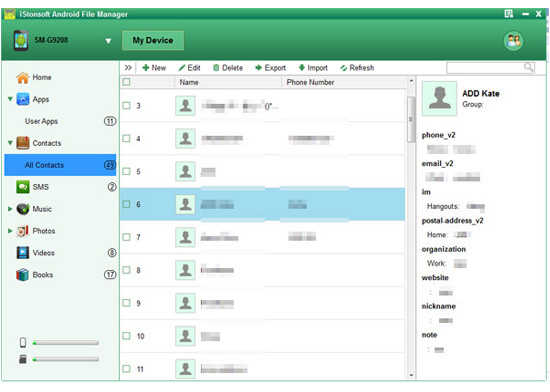
Step 3. Begin to Transfer
After that, just select all files you want to save in your computer, then hit "Backup" button to export and save them on your computer as CSV format.
Related Articles:
Transfer Contacts, Text Messages from Huawei Ascend to PC
Tips to Copy Contacts from Android Phone to Computer




