Recover Deleted Emails from Outlook

2011-12-14 11:33:20 /
Posted by Neville Bergle to PC Utility Topics
Follow @ Nevilleeditor
Why people need to recover Outlook emails from hard drive?
When people mentioned the Email, especially for companies or business, Outlook or Outlook Express has been a regular method for work assignment and report. So, the safety of your Outlook is very important. Usually, accidents always come without invitations. When the Outlook email folders get lost or corrupted due to reasons like virus attack, errors while folder compaction, anti virus scanning, application faults etc., you need to recover Outlook emails from hard drive.
Is it possible to recover deleted emails from Outlook?
The answer is definitely YES! Why? In fact, a deleted email is not really erased forever. It is only marked as deleted and the Outlook program won't display. To get them back, you need a data recovery to help you recover deleted emails from Outlook, Outlook Express.
Which is the best tool to recover emails from Outlooks?
Here we highly recommend an easy-to-use yet powerful Data Recovery, which can support the email recovery from Outlook, AOL Web Email, Mozilla EML, Netscape Email Message, Generic Email Message, Apple Mail, Eudora Email Message and more. This powerful data recovery software can help you get all email contents back without any quality loss.
Note: For Mac users, please download this Data Recovery for Mac for recovering deleted files on Mac. ![]()
Steps: How to recover deleted Outlook emails
Step0. Preparation
Free download, install and run the program on your computer, and you'll get the welcome interface. Click "Next" to recover emails from outlooks.
Step1. Choose recovery type
Check Email as the file type for recovery, and then click Next to go on.

Step2. Choose the place for scanning
Select the location where your Outlook emails are lost. Generally, you can specify the C drive, which is the Outlook installation folder. Or if you are not sure about it, you can choose the whole computer as the location. Proceed and begin to scan.
Step3. Enable deep scan
You're supposed to enable deep scan, which can give you a better chance to recover deleted outlook emails. Then start to scan for deleted email.
Step4. Check and recover deleted emails from Outlook
After scanning, you can check the listed emails scanning results one by one. Then recover and save them.
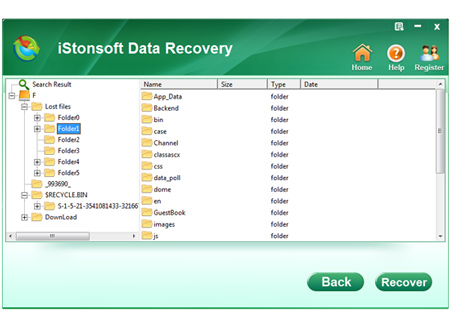
Step5. Import recovered Emails to Outlook, Outlook Express
Open your Outlook, select File > Import > Messages... from the menu in Outlook (Express), find your recovered files and import. That's all, and you can access them through your Outlook now.
![]() Free download Data Recovery now (Mac version here)
Free download Data Recovery now (Mac version here)
![]() Buy the full version of Data Recovery ($39.95) (Mac version here)
Buy the full version of Data Recovery ($39.95) (Mac version here)
Related Links:
How to Recover Window 7 Password
How to Convert HTML to PDF for Mac
How to Recover Deleted Files for Mac


