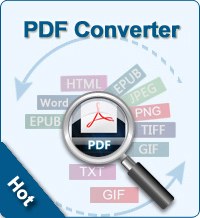Convert Scanned PDF to Text
Why people need to convert scanned PDF to Text?
Scanned PDFs are only photographs of paper documents that have been created using a scanner. Scanned PDF documents can't be accessed easily, such as:
- Since the PDF is a scanned one, you can't edit scanned PDF documents as a native one.
- When you want to find information on scanned-PDF documents, you have to locate them by name and then read through entire documents to get a specific paragraph.
- It is a little difficult to extract text from scanned PDF documents, select text from scanned PDF files, copy and paste it to word. It is a tiresome process to manually read and extract text because you need to type word by word.
The solution to convert scanned PDF to Text - OCR
What is OCR (optional Character Recognition)? optional Character Recognition (OCR) is a visual recognition process that turns printed or written text into an electronic character-based file. OCR now is the main stream technology to digitalize files, such as scanned PDF and images.
On the market, there are only a few OCR based professional PDF tools for converting scanned PDF to text. A well-known one could be Adobe Acrobat. But, its high price - $199 for Windows & more than $400 for Mac OS X - may be one of the reasons that blocks people from using it. Fortunately, there is an alternative for Adobe Acrobat. PDF Converter Pro is built within OCR. It can convert scanned PDF to text, word, excel, etc.
Important: The following steps are compatible with Windows. To convert scanned PDF to text for Mac, please click PDF Converter Pro for Mac.
Convert scanned PDF to Text using PDF Converter with OCR
To convert scanned PDF documents to text, there are 3 steps you need to follow:
Step1. Launch PDF Converter Pro
Free download, install and run the PDF Converter Pro on your computer. On the screen, you can find a small OCR sliding button at the lower-right corner. OCR function is enabled by default when the button is on the right.
Step2. Import PDF files and choose output format
Drag and drop the scanned PDF documents to the software. Click on the tab above the panel to choose the output format. There are Word, Excel, PowerPoint, ePub, Image, and Text for you to choose. Here you need to choose Text.
Step3. Choose recognition languages
Before converting scanned PDF to text, you need to click Options button below the panel to choose the right language for the output contents. This is necessary because wrongly-selected output languages of the text on the scanned PDF can't be displayed properly.
Step4. Convert scanned PDF to text
After all settings done, click the Convert button to convert scanned PDF documents to text.
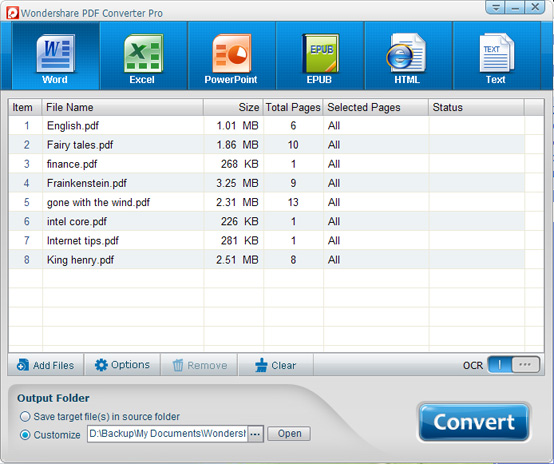
After using this software to convert scanned PDF to text, you can retrieve any information you need by searching through the text file using the find function, as well as edit text in scanned PDF, copy and paste it into another file. This does away with having to retype information manually and it is much faster and accurate process.
![]() Free Download PDF Converter Pro here
Free Download PDF Converter Pro here
![]() Free Download PDF Converter Pro for Mac here
Free Download PDF Converter Pro for Mac here
See Also: