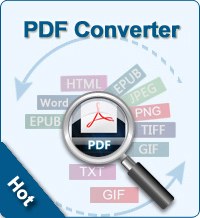Guides of Creating a PDF Document
The simple way to create a PDF document is using a 3rd party software. iStonsoft PDF Creating Program can help you. No other extra programs required, no advanced computer skills needed, you can make your own PDF document just within several mouse clicks.
NOTE: The following guide can teach you to create PDF files on Winnows platform. And for Mac users, please go to PDF Creator for Mac. ![]()
Guide: Creating a PDF Document Step by Step
Free download the iStonsoft PDF Creator to computer. Install the .exe file by following the instructions. Then double click the icon to launch the software.
The first step, choose the conversion type
You need to choose the conversion type: Text to PDF, Image to PDF, etc. by clicking the button.
The second step, import your files
To load your files, you have 3 choices:
1) Click File > Add File(s)... or Add Folder ... to import your files.
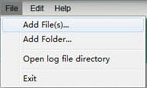
2) Directly drag and drop the selected files to the software interface.
3) On the toolbar, click the button of "Add File" or "Add Folder" to load files. By the way, you can click Delete or Clear All button to remove what you don't want.
After loading files, you can view the file info including File Name, Size, Output Type(Of course is PDF), Output Name(The default is the same as input name.), Status.
The third step, specify an output folder
The default setting is to save the output files into source folder where the input files are stored. To change the default output folder, you can click the Browse button to select an output folder as you wish.
Tip: The software has a default option: Merge into one file. That's to say, the imported files will be merged into one single PDF file. If you don't need, uncheck the option.
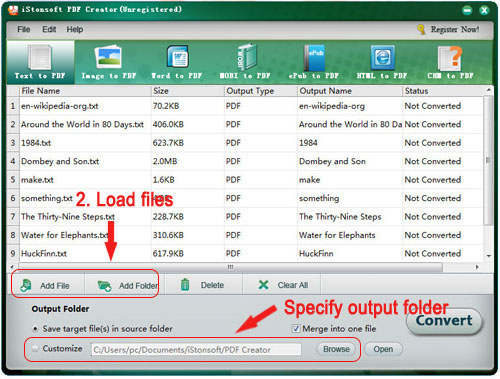
The last step, start creation
Once all necessary settings are done, hit the "Convert" button to kick off the PDF creation. Moreover, if you want to convert one or more specific files, right click in the file list and choose "Convert Selected". During the conversion, the status bar will show you how much is converted. And you can also click the Stop button to break the conversion.
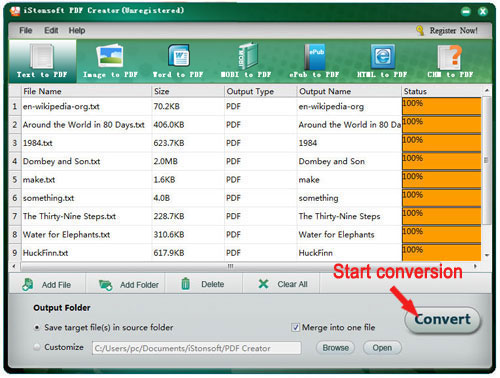
After conversion, you can click the Open button to open the output folder and view the result.
As you see, the steps to create a PDF document are extremely simple. What you need is just several mouse clicks. Get ready? Free download the trial version to experience by yourself!