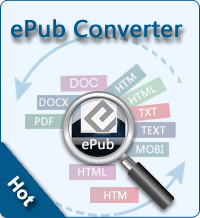How to Delete Pictures/Photos from iPad?

2012-08-10 10:20:13 / Posted by Sand Dra to Portable Device
Follow @Sandwebeditor
Thanks to the high resolution of the iPad's clear crystal screen, it would be a good way to view images on it. Especially the pictures comes with high definition would be shown as well as its fantastic original quality on the clear screen featured iPad. And it would be a visual feast if you set some HD pictures in the right size as the background of your iPad screen.
Have you ever thought to delete some pictures if you have once got lots (whether the iPad taken photos, your saved images from webpage, or the ones synced from a computer with iTunes) on your iPad? If you have ever felt frustrated because of the troubles met when removing images from iPad, then why don't you go through the solutions below to have a try again? This article is specially written down here to provide you with two solutions to delete pictures/photos from iPad easily. So, there will always have a suitable solution for you. Just have a try now!
Part 1: How to Delete Photos from iPad Photo Library
As you know, the iTunes synced images are usually saved in "Photo Library". Different from the ones saved in other folders, such kinds of pictures cannot be deleted directly on an iPad. To remove them, you have to draw support from the iTunes on a computer again. Or you can just mount your iPad as a flash disk with a professional iPad Disk Mode software to quickly delete the images you don't want to see any more in batch. Here, just let's have a look on how to delete pictures from iPad Photo Library with iTunes.
Step 1: Plugin your iPad to a computer.
Step 2: Launch the iTunes to find your iPad and deselect the photos you want to delete.
Step 3: After checking all your unwanted pictures, directly go to the lower portion to click Apply.
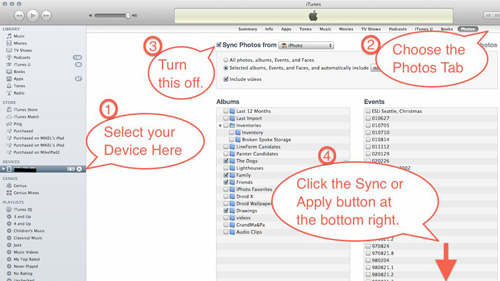
Note: There is a quick way to delete all images from the Photo Library. You just need create a new folder on your PC without any image inside and then instantly sync it to your iPad to replace the original folder.
Part 2: Delete Pictures from iPad "Saved Photos" or "Camera Roll"
Compared to the images from Photo Library, the pictures saved from web pages or taken directly by the iPad can be deleted in a more direct and instant way on the iPad. This is because that Apple has provided iPad users with the "Delete" option for such kinds of images. So, you can directly delete them from your iPad in the "Photos" view mode as below described.
Firstly, slightly tap the Photos app on your iPad screen to open it.
Secondly, taps the Photos tab from the opened screen to view all your images. And followed by tapping on the "send to" icon (located beside the Slideshow icon at the upper-right corner) to select the photos you'd like to delete.
Thirdly, move your finger to the highlighted Delete button on the top screen to remove all your selected images from your iPad.
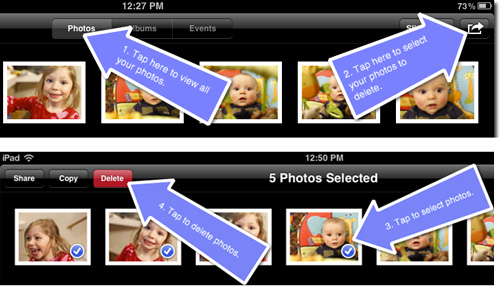
Ok, the two solutions of how to delete pictures from iPad are finished here. If you don't want to lose any photos stored on your iPad but have to delete some to free up space for more fantastic images, then you can copy your iPad photos to Mac or export photos from iPad to Windows PC for a backup first. And then you can choose any solution from above to delete the ones you have made a backup from your iPad.