iPhone Video Recovery to Recover iPhone Deleted/Lost Videos

2012-11-14 16:44:36 / Posted by Sand Dra to Portable Device
Follow @Sandwebeditor
"How can I recover my iPhone deleted videos? My friend had some of my video collections deleted off my iPhone. Is is possible for me to get these wrongly deleted videos back? Can someone please help me. Any assistance is greatly appreciated."
As we know, iPhone is a good device to enjoy videos on the go. So, for most iPhone owners who are fond of watching movies at leisure, there are undoubtedly lots of videos stored on the iPhone. Have you ever collected some movies or captured some videos on your iPhone? Have you ever erroneously deleted the videos off your iPhone? What would you do if you once accidentally erased your collected videos on iPhone? Would you leave it at that and wallow in self-pity or just try your best to recover them back?
If you once try to retrieve deleted videos on iPhone 4/4S/5 rather than simply pity for the loss, then you may give a try to the iPhone video recovery method to be introduced here. In the coming up setp-by-step tutorial, we'll show you how to use an iPhone Data Recovery software to retrieve and recover iPhone deleted videos with ease. Go ahead to check the details now!
Note: If you are a Mac user, then you are recommended to give a try to the iTunes Data Recovery for Mac. It would be more helpful for you to recover iPhone deleted videos via Mac.
How to Recover iPhone 4/4S/5 Deleted Videos?
Before we begin the iPhone video recovery, please first ensure that you've downloaded and installed the iPhone Data Recovery on your computer. To be mentioned here, the Windows version iPhone Data Recovery software can not only help to recover iPhone deleted videos from previous iTunes backup as well as the Mac version does, but also can help much to recover deleted videos directly from iPhone via Windows. The only premise for this extra function is that you should get the correct Windows version according to your iPhone model.
Here we will mainly focus on how to get iPhone video recovery directly from iPhone on Windows PC. If you once have a backup of your iPhone before you deleted the videos, then you can also try to recover them by referring to how to extract iPhone backup.
Step 1. Enter the DFU Mode
You will be led to the "Recover from iOS Device" mode by default once you lauch the program. Just follow the 3 simple steps showed on the screen to enter the DFU mode and scan your connected iPhone 4/4S/5.
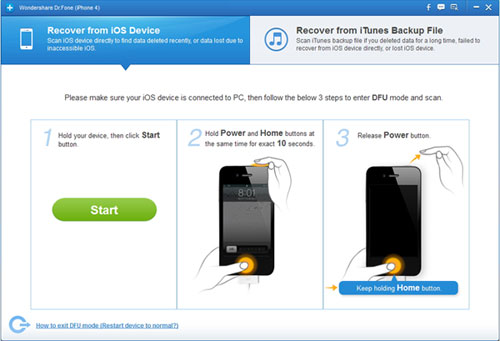
Step 2. Select iPhone Deleted Videos
After a little while, you will see the scanning results showed in different categories. You can slide the icon at the bottom to "only display the deleted items". Then you can easily go to find and mark your iPhone deleted videos.
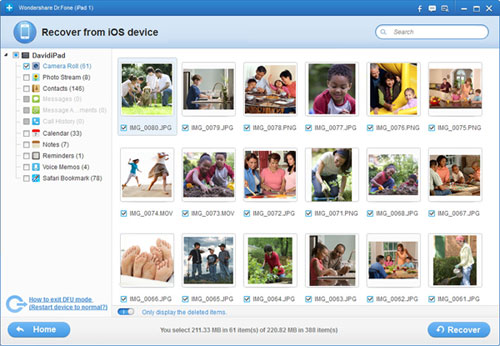
Step 3. iPhone Video Recovery
After choosing all your wanted videos, you can then click "Recover" located at the lowe-right corner to start the deleted video recovery for your iPhone 4, iPhone 4S, or iPhone 5.
BTW, we strongly suggest you to backup your iPhone restored files in another place to avoid losing again.
OK. That's all about iPhone video recovery. Have you got it? If yes, just enjoy yourself to find more lost files in similar operations now!
![]() Free Download iPhone Data Recovery
Free Download iPhone Data Recovery
See Also:
Feel Easy to Extract/Recover Notes from iPhone Backup File on PC
The Way to Extract Photos from iPhone/iPad/iPod Backup on Windows


