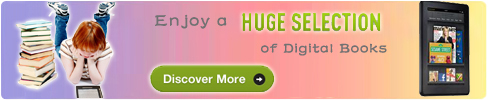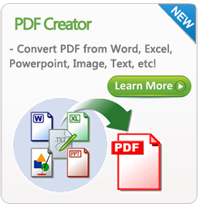Convert Kindle to PDF Easily and Free

2012-07-12 14:25:26 / Posted by Sand Dra to Portable Device
Follow @Sandwebeditor
 Kindle is an electronic reading device produced and distributed by Amazon.com. The Kindle has become wildly popular with e-book readers. However, Kindle books can't be directly read on other non-Kindle devices or computers. So here we provide 2 different methods to help you convert Kindle to PDF easily and for free.
Kindle is an electronic reading device produced and distributed by Amazon.com. The Kindle has become wildly popular with e-book readers. However, Kindle books can't be directly read on other non-Kindle devices or computers. So here we provide 2 different methods to help you convert Kindle to PDF easily and for free.
Method 1 - Convert Kindle to PDF with Kindle Itself
One interesting but little known function that Kindle provides is the ability to copy and automatically convert pages of books to Portable Document Format (PDF) files. With a PDF Merger, all pages may be merged into one large PDF document.
However, Acrobat is not needed to convert one Kindle page at a time to the PDF format.
Step 1: Connect the Kindle to the computer using the USB cable. Allow the computer to register the Kindle as a removable drive and list the drive with a drive letter.
Step 2: Open the e-book on the Kindle and scroll to the first page to reproduce as a PDF. Click in front of the first text character to copy and click the "Select" wheel. Select the "Add Highlight" option. Scroll to the end of the text block to copy and click the Select wheel after the last character in the text block.
Step 3: The block of text will be highlighted. Make sure all text to be copied is highlighted on the Kindle screen. The text is copied to the Kindle in a folder named "My Clippings" as a PDF. Right-click on the Windows "Start" button on the computer and click "Explore" to launch Windows Explorer.
Step 4: Navigate to the Kindle drive in the left navigation panel. Click on the drive to expand. Click on the Kindle root folder to open. Locate and click on the folder named "My Clippings" in the right navigation panel. A PDF file of the copied text will be in the folder. Right-click on the PDF and click "Rename", and then type a meaningful name for the PDF file.
Step 5: Copy the PDF file to the computer and test the document in a PDF viewing application such as Adobe Reader. Combine several PDFs into one large PDF document with PDF File Merger, if desired.
Method 2 - Free Kindle to PDF Converter
Most ebooks you read on Kindle must be in unprotected MOBI file format, right? To read such kinds format files, you need a specific reading app or a Kindle similar e-Reader. Otherwise, you can not read the MOBI contained content sucessfully. So, once you want to copy the ebooks to PC, you'd better ensure you have a proper app can read it.
If there is no reader app on your PC can read the eBooks, you can use a MOBI to PDF Converter to convert the unprotected Kindle MOBI ebooks, and then read the ebooks any where. This software can quickly and easily convert MOBI to PDF file formats. Users can view PDF ebook on other computers or devices, users can also print Kindle eBooks without limitation.
Here you can get the trial version of this MOBI to PDF Converter to turn your Kindle books to PDF for a try.
Note: This is not a completely freeware. Because of the MOBI to PDF Converter offered above is only a trial version, there would be some restrictions for your using. To enjoy the functions completely, you may need get the full version for help.
For converting Kindle MOBI files to PDF, follow the steps below:
Step 1. Run the software and click "Add Files" on the main menu to import your local MOBI books into the program.
Step 2. Define an output folder in the bottom of the panel by clicking "Browse" button to preserve the converted files.
Step 3. Click "Start" to begin the conversion.
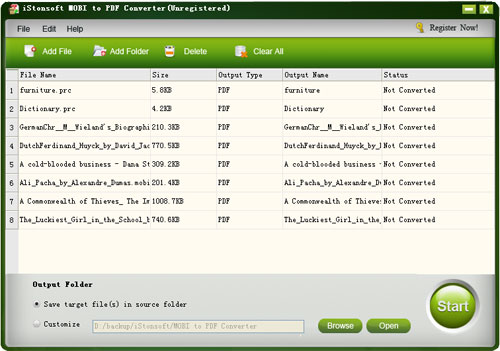
Related Links:
How to Convert Kindle to ePub, Read Kindle Books on Nook