Recover Data from Internal Memory on Samsung Galaxy

2014-09-02 14:03:11 /
Posted by Neville Bergle to Mobile Phone Topics
Follow @ Nevilleeditor
Mobile phone always have two storage places: one is the phone's itself, which also called internal memory card; the other is the external SD card. Obviously, both of them are all used to store data on your mobile phone, including Samsung Galaxy S3/4. Galaxy Note, etc. But you need to know that the internal memory can't be mounted as a drive like external memory does. Since the Internal memory always used to store contacts, messages and many other data on the phone, so when you mistakenly delete something important on Samsung Internal memory without backup, an ordinary data recovery program can't help you find back the lost data on Samsung phones.
For the consideration of security and privacy, the phone's internal memory is forbidden to be accessed via a simple USB cable. Thus, if you wish to recover deleted data from Samsung Galaxy S3 internal memory, you need to find a tool which have the ability to get access to the phone's internal flash card. Only when you find this kinds of software as your daily assistant, you'll be able to conduct a deeply scan on your Samsung internal memory and recover data from it. Now, the problem is coming - how can you choose a proper Samsung Internal memory data recovery tool? If you don't want to spend too much time on selecting tool on the Internet, please look here: iStonsoft Data Recovery for Android and iStonsoft Data Recovery for Android (Mac Version). The Windows and Mac version are all tested by our technical team by hundreds of times, and it really works well on recovering contacts and text messages from your Samsung internal memory.
Feel hard to make a decision? Just get the free trial version of the best Samsung Internal Memory Data Recovery on your Windows or Mac computer. Then follow the below steps to get back your own lost data on Samsung Internal memory.
How Can I Recover Data from Samsung Internal Memory
No matter which kinds of Samsung mobile phone you're using, please root it before connecting it to the computer for detecting. Otherwise, the program may can't scan your device successfully. If you don't know how to operate it, you can click here.
Step 1. Connect Your Samsung Device to Computer (Enable USB Debugging Firstly)
Before connecting your device to the computer, you need to enable USB debugging on it first. There are the ways below:
- For Android 2.3 or older, Go: "Settings" < Click "Applications" < Click "Development" < Check "USB debugging".
- For Android 3.0 to 4.1: Enter "Settings" < Click "Developer options" < Check "USB debugging".
- For Android 4.2 or newer: Enter "Settings" < Click "About Phone" < Tap "Build number" for several times until getting a note "You are under developer mode" < Back to "Settings" < Click "Developer options" < Check "USB debugging"
After that, plug your Samsung phone to the computer and launch the recovery program, then you'll see the below interface on your computer.
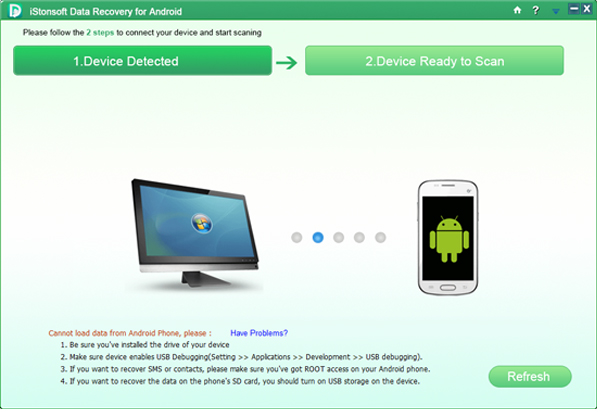
Step 2. Scan Your Samsung Internal Memory for Files
If your phone is recognized by the program, then it will start scanning for files on the Internal memory on Samsung Galaxy automatically. Just wait for a little while, the scanning will be finished.
Step 3. Preview and Recover
Contacts and messages on your Samsung Galaxy will be categorized into specific folders. Click them on the left panel and then you can preview the scanning results in the right panel respectively. The deleted data will be marked in the red color. Here, you can only preview the red contents to find your needed data, then mark them and hit "Recovery" button to save them on your computer.
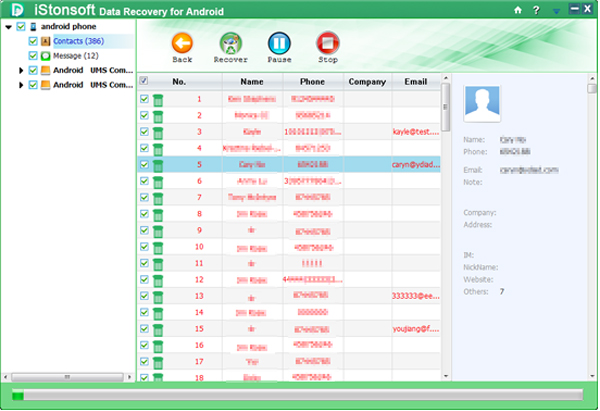
Related Articles:
Recover Photos from Android SD Card




