Recover Deleted Data/Files from Android Internal Memory

2014-10-16 10:35:09 /
Posted by Neville Bergle to Mobile Phone Topics
Follow @ Nevilleeditor
We all know that data losing is a common situation in the daily digital life, and people have tried lots of ways to avoid these "Disasters". However, for a variety of reasons, people still often lose data on mobile phone's internal memory including contacts, Messages, call history.et.. and sometimes the data losing may lead to great troubles and unhappiness. Therefore, for all of us, it is not only the time to learn how to backup your Android internal memory data to other security places, it also the time to know how to restore deleted data from Android internal memory on your personal computer. So that you can reduce the loss when the data losing happen to you. Now, the problem is how to find back your lost Android internal memory data in a super fast way?
Android phone always has two storage places: internal and external memory. And the phone's internal memory is widely used to store data like contacts, messages, call history and something like this, so we can say that Android phone is generally not designed to allow you to have direct access to the phone's internal memory. That is also mean you can't retrieve the lost data on Android internal memory by following the steps you've done on the phone's external SD card with a simple data recovery software on the Internet. Then what will you do? It is known to all that there may be tons of reasons causing you lost data on Android internal memory and people may get confused or upset about what they should do next. So here, we could like to strongly recommend iStonsoft Data Recovery for Android for your reference.
This tool can works well as the best Android Internal Memory Data Recovery software, and allows users to get access to phone's internal memory and conduct a deeply scanning on it to find back your lost, deleted or formatted data with zero limitation. What's more, the program can also scan and find back data on your phone's external SD card completely. And it can supports almost all popular Android devices on the market, including Samsung, HTC, Motorola, LG, Sony, ZTE, and so on.
Steps on Recovering Deleted Data from Android Internal Memory
Step 1. Install the Program and Connect Device to PC
Click the below icon to install the program on your Windows or Mac computer respectively, then run it directly. Then link your Android phone or tablet to computer via USB cable.
Step 2. Enable USB Debugging and Root Your Device
To make your device can be recognized by the program successfully, you need to root your Android device and follow below ways to enable USB debugging.
- For Android 2.3 or older, Go: "Settings" < Click "Applications" < Click "Development" < Check "USB debugging".
- For Android 3.0 to 4.1: Enter "Settings" < Click "Developer options" < Check "USB debugging".
- For Android 4.2 or newer: Enter "Settings" < Click "About Phone" < Tap "Build number" for several times until getting a note "You are under developer mode" < Back to "Settings" < Click "Developer options" < Check "USB debugging"
After that, re-link your device to computer and then you'll see the program is detecting your device automatically. When it is recognized, the program will start scanning for files.
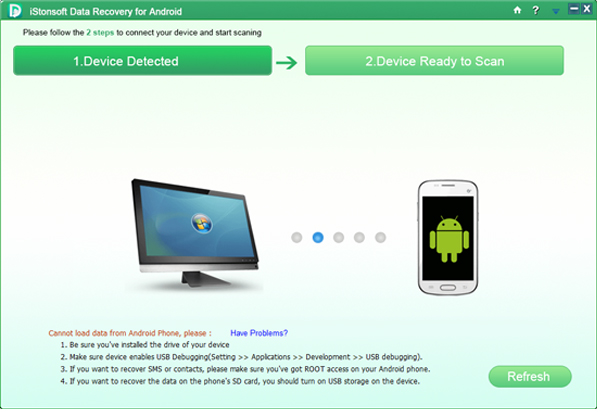
Step 3. Preview Files and Begin to Recover
When the scanning is finished, files on your Android internal memory will be divided into different folders. Click on these options in the left panel and preview the detailed files as you like. Mark all data you wish to restore and hit "Recover" button to save them on your desktop computer.
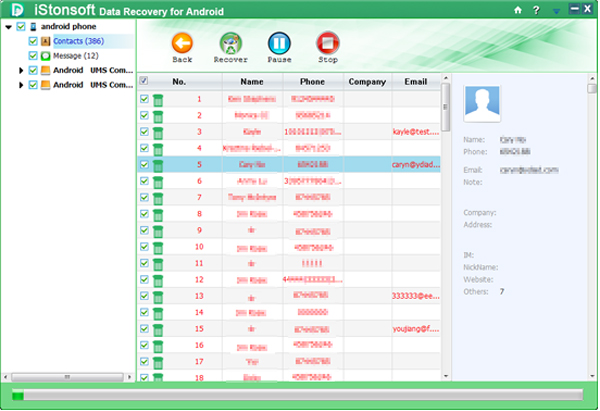
Related Articles:
Recover Photos from Android SD Card




