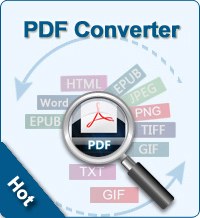Why We Need to Cut PDF Pages?

2013-03-15 11:31:05 /
Posted by Shelly Anla to eBook Topics
Follow @Shellywebeditor
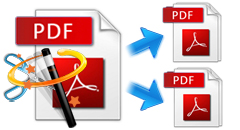 In business world, we have to deal with and exchange PDF document repeatedly with partners and workmate. There are so many reasons that we need to cut PDF pages. First, the PDF is too large that makes the whole PDF file hardly manageable and accessible. Send, Neither can we share or send the whole large sized PDF document easily and quickly to other people. And receiver has to speed great time time to download the whole PDF. Sometimes, you just want to send specific PDF pages to your partners or workmate but the whole PDF document. All in all, to work efficiently and effectively, we need to separate some specific PDF pages.
In business world, we have to deal with and exchange PDF document repeatedly with partners and workmate. There are so many reasons that we need to cut PDF pages. First, the PDF is too large that makes the whole PDF file hardly manageable and accessible. Send, Neither can we share or send the whole large sized PDF document easily and quickly to other people. And receiver has to speed great time time to download the whole PDF. Sometimes, you just want to send specific PDF pages to your partners or workmate but the whole PDF document. All in all, to work efficiently and effectively, we need to separate some specific PDF pages.
Unlike Microsoft Word or other office document, PDF prevent users from modifying easily. Let alone cutting several pages from PDF. Then, what shall we do to beak PDF files into pages? Take it easy. Impossible is nothing as long as we get the proper solution.
PDF Splitter is the right assistant here. This software makes it easy for you to cut PDF file into pages. You may choose to seperate PDF document by page(s) & page ranges or split averagely to n PDF files. Just a few seconds, your PDF file will be cut precisely without any damaging to original & output PDF documents.
Tutorial: How to Cut Pages from PDF?
Step 1. Free download and install proper version of the the PDF cutter on computer.
Step 2. Run this software and you will see the interface as follows. Just click the "Add File/Add Folder" to add all your PDF files to the interface of the PDF cutter since it supports batch splitting. The drag-n-drop operation is also available for you to load PDF files.
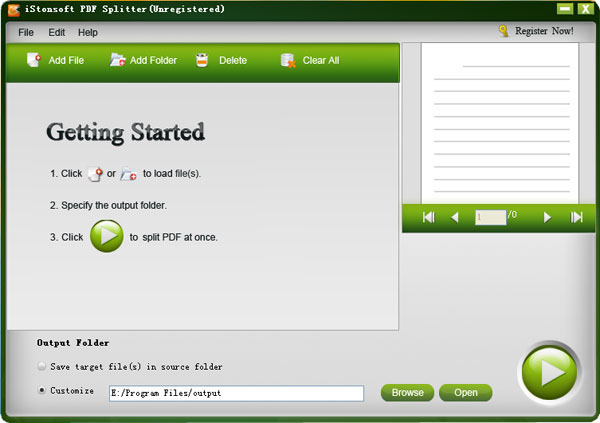
Step 3. Now you may make settings for splitting. Please set the split method.
Split by every n pages: The PDF will be divided into several PDF files with n pages per file.
Split averagely to n PDF files: split a multi-page PDF file averagely to n PDF files.
Split by page range: extract select pages and page ranges from a multi-page PDF file and generate a new PDF file.
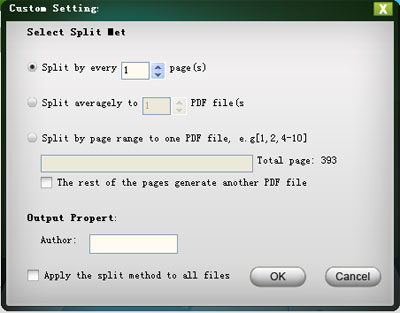
Step 4. Click "Browse" to define a new folder to keep output PDF files. Then start cutting pages from PDF by pressing Start icon.
OK, we have finished all process right now. This software simplifies all process into a few mouse click. Come on to have a try now.