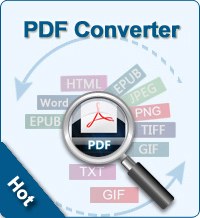3 Different Ways to Print Password Protected PDF
You must be very fatigued after a long reading on PDF documents online on the computer and find there are still about 10+ pages left. You are just going to print them out to read later on wherever as long as not in front of the computer. However, when you try to print it out, you find the printing option is out of work. You are prompted to enter a proper password, otherwise you can’t print this file. To print a PDF file that is protected by a password, you can just simply enter the password. But what can you do if you have no or just forget the password? In this article, we will tell you 3 different solutions on how to print password protected PDF files without a password.
Solution 1: Use A PDF Password Remover to Crack the Password
Remove PDF password protection then you can print the protected PDF files. Here you need a tool to remove the password. PDF Password Remover is the best choice for both Windows and Mac users to remove the PDF restrictions since it can work quickly in removing both PDF user password and PDF owner password. This program can decrypt 200 PDF documents simultaneously in a very short period of time. Just with three simple steps, you can decrypt the restrictions of the PDF documents and reuse them as you like.
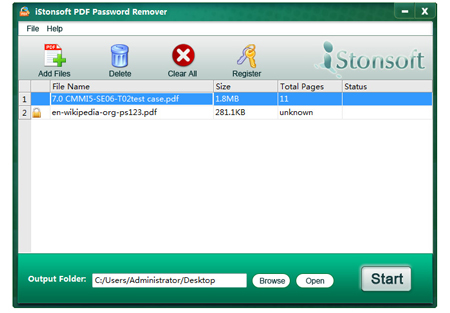
Firstly, launch this software and import the PDF files that you want to remove the password protection.
Secondly, specify an output folder to save the target exported PDF files.
Thirdly, instantly start the task to break the password by clicking the button of Start.
![]() Free Download PDF Password Remover for Windows
Free Download PDF Password Remover for Windows
![]() Free Download PDF Password Remover for Mac OS X
Free Download PDF Password Remover for Mac OS X
Solution 2: Convert PDF to Word and Print the File in Word Doc
Another way is to convert the PDF to Microsoft Word and then print the files in Word documents. PDF Converter Pro is the most suitable program for this situation since it supports this kind of PDF files that protected by password.
Step 1: Run the program and upload the PDF files to the software.
Step 2: Choose Word as the output format and select an output folder to save the converted files.
Step 3: Simply click the Convert button to start the conversion.
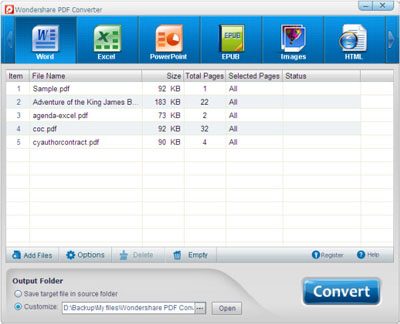
Solution 3: Take A Screenshot of the PDF and Print out the Image
Taking a screenshot of the whole PDF document and then printing out the image is a clumsy way because it is really a heavy work both for you and your printer. You know it is much more intensive to print as image format than print as a PDF. But if you don't care that and don't want to install any software, you can try this solution.
![]() Free Download PDF Converter Pro for Windows
Free Download PDF Converter Pro for Windows
![]() Free Download PDF Converter Pro for Mac OS X
Free Download PDF Converter Pro for Mac OS X
Which Way Works for You?
Above are the solutions of printing and copying of password protected PDF documents. In my opinion, solution 1 is the best since it can completely keep the original layout and content of the PDF files without any change. Printing password protected PDF file, we should pay much attention on legal issues. Please be assured that all the software that we mentioned above are absolutely legal and can be used safely.
Related Links:
OCR Readers Help You to Extract Text from Scanned Files
Best Free Online PDF to Word Converters