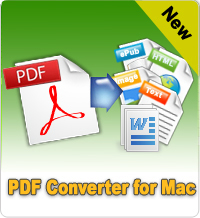How to Break, Open Password Protected PDF on Mac?

2012-07-09 15:15:06 /
Posted by Shelly Anla to eBook Topics
Follow @Shellywebeditor
Just like saying goes "Every coin has two sides", so there is no denying that the password has played an important role for protecting PDF files, but sometimes is also a headache for both PDF writer and users. In the daily life, many authors like to save their works as PDF format and then use a password to protect their authority and copyright. However, there are so many passwords for different files, so it is not strange that people may forget the real password when they need to open a password protected PDF files, then what will you do? Remove or recover your PDF password?
In fact, no matter you're planning to remove or recover your PDF files password, you can open protected PDF files successfully. Today, we just want to show you a simple way to break password from protected PDF Mac systematically. After that, you can edit, copy, print PDF files or reset a new password for your file without any restrictions. To achieve this goal, iStonsoft PDF Password Remover for Mac can help you lots. With it, you can remove both user and owner password from PDF files Mac within few simple clicks.
Before we start our process, you need to get this powerful program on your Mac by clicking the below button. Then let's us begin to check the detailed steps for removing PDF protection on Mac at once.
Tips: If you are a Windows user, you can click here to see how to remove security from PDF files.
Tutorials for Breaking Password from Protected PDF on Mac
Step 1. Double-click the desktop icon to install Mac PDF Password Removal on your computer, then launch it. Then you can directly drag your target PDF file into the program.
- If you have a wrong file, you can right click the file and choose "Delete".
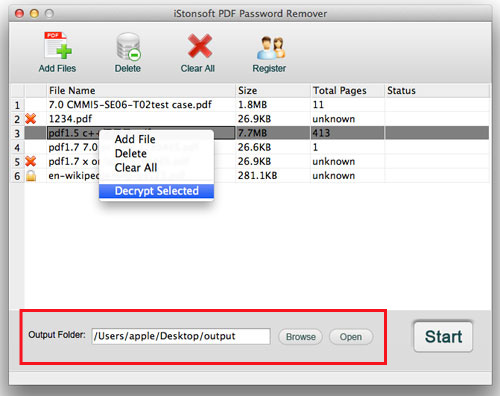
Step 2. After loading files, you'll find all your documents has been list in the main interface according. If you PDF file is protected by user password, you will find a ![]() icon before the file, here you need to enter the password before removing.
icon before the file, here you need to enter the password before removing.
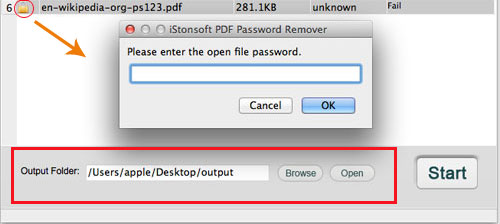
Step 3. Press "Start" button to begin to remove security from PDF Mac immediately. Here, you also can set a new output folder by clicking "Browse" button according to your own needs.
Now, you can edit and print protected PDF files on Mac without limitation. Cool, right? If you are looking for a handy and reliable way to crack PDF protection on Mac, then you can't miss this powerful tool any more.
Ready to Try or Buy?
![]() Free Download PDF Password Remover for Mac
Free Download PDF Password Remover for Mac
![]() Purchase PDF Password Remover for Mac ($ 29.95)
Purchase PDF Password Remover for Mac ($ 29.95)