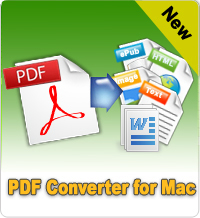Free PDF Editor Mac
Still worry about editing PDF files on Mac OS X? Want to edit PDF files directly as easy as in a Word processor? Want to get free PDF editor Mac? Yes! Today you can directly edit PDF files as easy as in a Word processor, thanks to the free PDF Editor Mac. Here, I list top 3 PDF Editor free for Mac users to choose.
Tip: If your PDF are password protected, you need PDF Password Remover for Mac to remove PDF files password.
1. Free PDF Editor Mac - Preview
Every Mac comes installed with Apple's simple and useful application, Preview. Apple's built-in Preview application is phenomenal and often overlooked.
Key features of Preview:
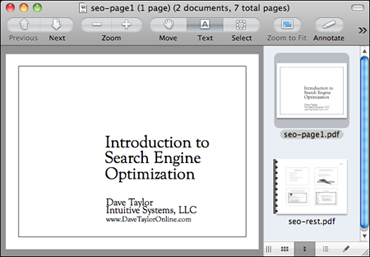 - View and edit images in addition to PDF files
- View and edit images in addition to PDF files
- Annotate, highlight, and mark up PDFs in several ways
- Digitally fill out forms
- Sign PDF documents with your webcam
- Super-fast performance
- Super-fast search
- Insert new pages into PDFs
- View and edit PDF metadata
- Add and edit hyperlinks in a PDF file
How to edit with this Free PDF Editor Mac - Preview?
If you double click on any PDF file in OSX it will open in an application called preview. Go up to the View menu and select the menu item called ‘Show Annotations Toolbar. This will give you a toolbar along the bottom of your preview window to help you edit the PDF file.
2. Free PDF Editor Mac Download - PDF Editor Pro for Mac 
PDF Editor Pro for Mac is an innovative and efficient PDF Editor for you to edit, convert, and annotate PDF files on Mac. It is the best Acrobat Alternative to edit PDF files effortlessly on Mac. It is free to download.
Key features of PDF Editor Pro for Mac:
- Make scanned PDF files editable and searchable with OCR
- View and edit native PDF files in all languages
- Add and modify text and images easily within PDF files
- Export PDF to Word, Excel, PPT, EPUB, HTML, etc.
- Markup and annotate PDF files flexibly
How to edit PDF with PDF Editor Pro for Mac?
Step 1: Choose Add Text in the toolbar, and then click on any area on the page, you can add text into the PDF file. Choose Touchup Tool in the toolbar or right-click to choose Touchup Tool.
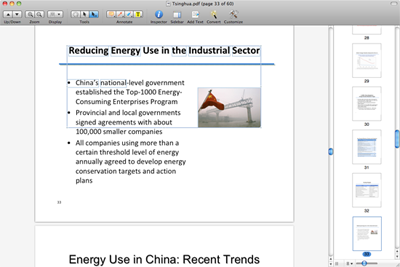
Step 2: Click on the text, and then you can delete it, or move the text block by dragging and dropping.
![]()
Double click on any text in the PDF file, and then you can modify the text within editable text block.
3. Free PDF Editor Mac - Skim
Skim is a great choice if your primary focus is annotation as that's what it was design to do. It has an impressively long list of features to make annotation easy.
Key features of Skim
Viewing PDFs, Adding and editing notes
Making "snapshots" for easy reference
Highlighting important text, including one-swipe highlight modes
Convenient reading in full screen, Bookmarks
Export notes as text
And much more...
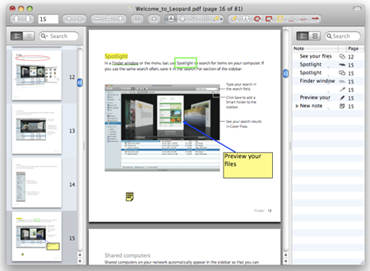
Here is how to Add lines to a PDF document with this free PDF editor Mac:
To add a line: Choose Tools > Text Tool. Choose Notes > Line. Drag in the document until the line is located where you want, and drag the end points until it points where you want.
or: Choose Tools > Note Type > Line. Stroke the line using the mouse from the start point to the end point. You can do this repeatedly.
Related Links: How to Convert PDF to Text Mac, How to Convert CHM to PDF Mac