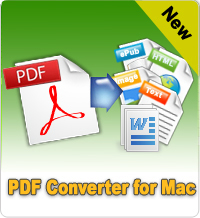How to Make Your Own PDF Files on Mac Computer?
PDF is an electronic document format used in Windows, Unix and Mac. Nowadays, more and more fields start to use PDF format, such as electronic book, email, product introduction, and so on. PDF has already become an important part in our daily life. But how can we create our own PDF document?
Of course, a PDF Creator is needed. For Mac users, here we have a recommendation: iStonsoft PDF Creator for Mac, which can make PDF files on Mac from images, text, etc. With this multimedia processing Titan, an easy access to a simple yet convenient digital entertainment life is mo more a dream! Okay, deep breaths, here we go!
iStonsoft PDF Creator for Mac User Guide
Before starting your conversion, please download the iStonsoft PDF Creator for Mac. Double click .dwg to install, launch it on your Mac and the friendly interface will guide you easily to use this program.
STEP1 - Choose conversion type
Choose the conversion type on the top. To cite an example, if you want to convert images to PDF, you will need to choose "Image to PDF" option.
STEP2 - Import your files
You are allowed to directly drag and drop your image files which you want to convert to PDF. This smart PDF creator sets several ways for you to load files, drag directly, load from tool bar, select what you want. So you can also click "Add File" or "Add Folder" button to load your files. Or, click File > Add File... or Add Folder to import files.
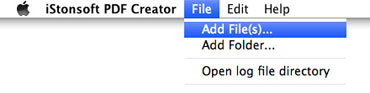
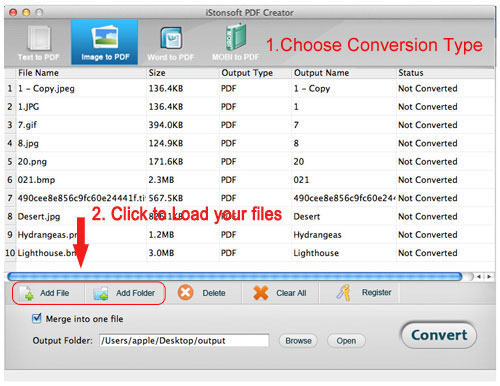
STEP3 - Specify the output folder for the created PDF files
To customize a folder to save the output files, click "Browse" button to specify a folder on Mac to save the output PDF files. And the Open button is for opening the destination folder after converting.
Tip: Merge into one file
The option allows you to merge multiple input files into one single PDF document. If you don't need, uncheck the option.
STEP4 - Create PDF files
After the steps above finished, just click the "Convert" button to create PDF files. This PDF Creator has quick conversion speed and no quality loss.
Bingo, You've made it! Just with 4 simple steps, you can create your own PDF files on Mac from other formats like JPG, PNG, GIF, BMP, TXT, etc.! This program is extremely easy to use, no computer sills required! So why are you hesitating? Go ahead to free download and have a try by yourself!