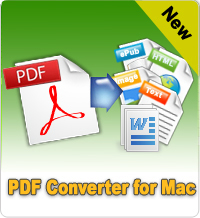How to Convert Word to PDF Mac?
 There are a few reasons why users need to convert Word to PDF Mac, such as sending uniform file to many recipients, transferring files from one OS to another, having a presentation printed out in computer shops.
There are a few reasons why users need to convert Word to PDF Mac, such as sending uniform file to many recipients, transferring files from one OS to another, having a presentation printed out in computer shops.
There are many applications that can convert Word to PDF Mac, such as Adobe Acrobat, OpenOffice, and so on. But here, I will introduce 2 ways that don't require installing Word to PDF Converter for Mac.
The first method is using online conversion service, the second method is using Mac OS X itself.
Tip: For Windows users who need to convert Word to PDF on Windows computer, try PDF Creator which can convert Word to PDF, convert Excel to PDF, convert Powerpoint to PDF, convert imgae to PDF, etc.
Convert Word to PDF Mac with Zamzar.com Online
Things you need: Word .doc/.docx files, Mac computer, available Internet connection
Zamzar.com is a free online conversion site which can convert documents, ebooks, images, videos, audios and other files easily. Works well with PC, Mac or Linux platforms. To convert Word to PDF for Mac, follow the steps as below.
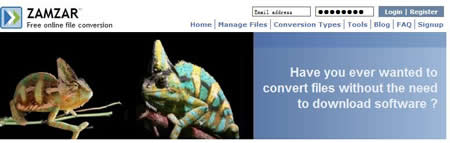
Step 1: Open your Internet browser, then click "Browse" button to load your Word files. Or you can enter the URL to convert (up to 100MB). You can add multiple Word files at one time. After adding files, the file name will appear in the area as below:
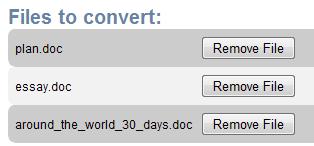
Step 2: Choose the format to convert to. Click the drop-down arrow, then select PDF as the output format.
Step 3: Enter your email address to receive converted files.
Step 4: Finally, click "Convert" button for converting Word files to PDF on Mac.
Convert Word to PDF on Mac OS X
Things you need: Word .doc/.docx files, Mac computer
In OS X 10.4 or later, follow the steps to convert Word to PDF Mac: Choose File -> Print. Click on the PDF button in the bottom left of the Print Screen. Select the option Save as PDF...
In OS X 10.3 or earlier, follow the steps to convert Word to PDF Mac: Open the document you want to convert to PDF in the native Mac OS X application. Choose File -> Print, and continues as follows.
Choose Save As PDF (Mac OS X v10.2.x), or click Preview and do one of the following (Mac OS X v10.1.x):
If Acrobat opens the preview, choose File -> Save As, and then choose Adobe PDF Files from the Format pop-up menu.
If Preview opens the preview, choose File -> Save As PDF.
Specify a filename and location, and then click Save.
Convert Word Docx to PDF on Mac with Desktop Application
Things you need: Word Docx files, Mac computer, iStonsoft Word to PDF Converter for Mac
iStonsoft Word to PDF Converter for Mac aims to help all Mac users to create PDF files from MS Word Docx on Mac system easily and quickly. With the intuitive interface, all Mac uses can finish the conversion within 3 simple steps: Import - Customize - Convert.
![]() Free Download Word to PDF Converter for Mac
Free Download Word to PDF Converter for Mac
![]() Purchase Word to PDF Converter for Mac (Price: $35.95)
Purchase Word to PDF Converter for Mac (Price: $35.95)
Step 1: Launch the program and directly drag and drop your target Word files into the program for converting.
Step 2: All loaded files are displayed in the main interface one by one. Check the file info and set the output folder in the bottom of the interface as you like. Here, you also can combine several Docx files into one PDF document by choosing "Merge into one file" easily.

Step 3: Simply click "Start" icon to begin the whole conversion.
Related Links: How to Read Google Books on Kindle Fire