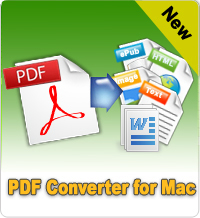Two Simple Ways to Edit PDF Mac
How to edit PDF Mac? - Have you ever thought this question in your mind? As one of the most widely used file format, PDF has been used in all kinds of areas, including business, education, technology study, etc. due to its high stability and compatibility. We all know that Adobe PDF can't be edited, copied and changed directly, but it is fortunate that we find some easy methods to edit and modify PDF files on Mac. One is to use Google Docx to modify PDF files. The other is to use a professional PDF Editor for Mac software.
The followings are the detailed steps for editing PDF documents on Mac with the two different methods. You can compare them and choose the way that is most suitable for you to edit and change your PDF files on Mac as you like.
Method 1: Modify/Edit PDF Document on Mac with Google Docs
Actually, you can edit both native and scanned PDF files in Google Docs. Just trust your eyes. Things are just like what you have seen. The principle of this method is to convert PDF files to Google Docs format and then edit it in this tool directly. The whole steps for editing PDF files Mac are extremely simple. You only need to sign in Google Docs with your Google account. Then click the "Upload" button on the left side of the Google Docs main interface. Here, if you import a scanned PDF file, there will appear in a pop-up window to ask you whether to convert the scanned PDF into Google docs or not. Tick the options displayed in the pop-up. Then, the Google Docs will do the rest for you automatically.
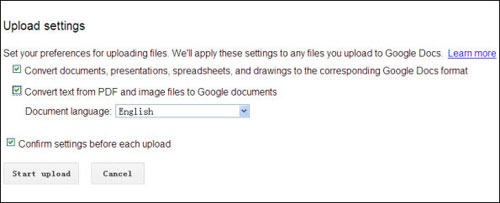
Now, you can edit the PDF files as you like, but please note that if you want to save the files as PDF format, you have to another reliable way to convert text to PDF on Mac. For this problem, I think PDF Creator for Mac can help you lots.
Pros: Totally free to extract text from both native and scanned PDF files and edit it in Google Docs.
Cons: Time-consuming, and it is possible to lose the original formatting and layout while performing Google OCR function. Meanwhile, you need to save files as PDF again after editing PDF Mac.
Method 2. Editing PDF Mac with PDF Editor Pro for Mac 
PDF Editor Pro for Mac is a professional Mac PDF Editing software. It can help users to edit text in PDF, add bookmarks, add or remove watermark from PDF files, etc. without hassle. Meanwhile, this tool also act as a 5-in-1 PDF Converting program, which can convert both native and scanned PDF files to Microsoft Word, Excel, PowerPoint, ePub, Text easily. Therefore, this program is a multi-functional tool which you worth to have.
Although this program has so many functions but the operation is really simple. No matter what effect you want to add to your PDF file, you can find the corresponding option in the toolbar directly. So if you own this tool, editing PDF files Mac will never be a problem in the future.

Pros: Powerful functions and perfect performance.
Cons: If you want to get a full version of this software, you have to pay for it.
What's Next?
Which method do you want to use? Obviously, both of them have advantages and disadvantages. So you have to make a decision according to your own needs. For example, if you are not needing to deal with PDF files regularly in the daily life and work, then you can use Google Docs to modify your file; if you focus on output quality and the whole performance, this Mac PDF Editor software will be your best choice.
If you're doubt of the performance of the second method, you can click the below button to take a free trial.
Maybe you're also interested in:
How to Break, Open Password Protected PDF on Mac