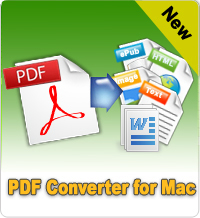How to Use PDF Encryption for Mac?
iStonsoft PDF Encryption is a professional and user-oriented program to encrypt PDF document. It is able to set password to disable others to open it with proper User Password. While if you want to protect the copyright for your PDF file, you may set Owner Password which can prevent your document from printing, copying or editing.
Here comes detailed tutorial on how to use it.
Preparation: You need to free download and install this excellent software to your Mac OS X.
Step 1. Load PDF Files
Once you have installed this software on your Mac, please run it. As soon as it is launched, the main screen will come into your eyes. Please click "Add Files" or "File > Add Files" to browse and import your target PDF document into this software. It will display detailed Info of loaded files likes File Name, Size, Total Page, etc.
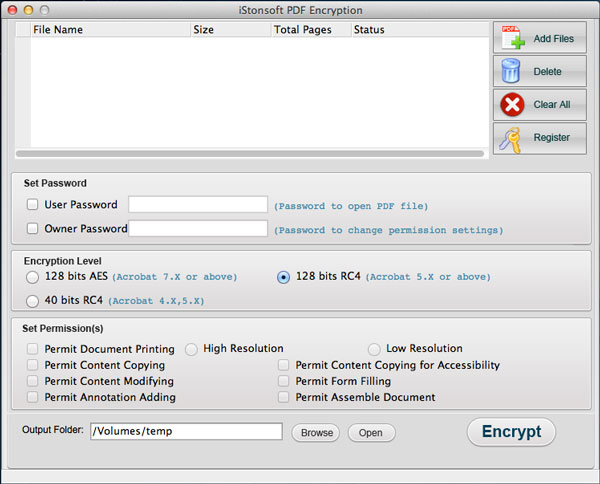
Step 2. Set Password
Now you may set password for your PDF document. Enter passcode in User Password or Owner Password box. Here you need to note that these two password must be different.
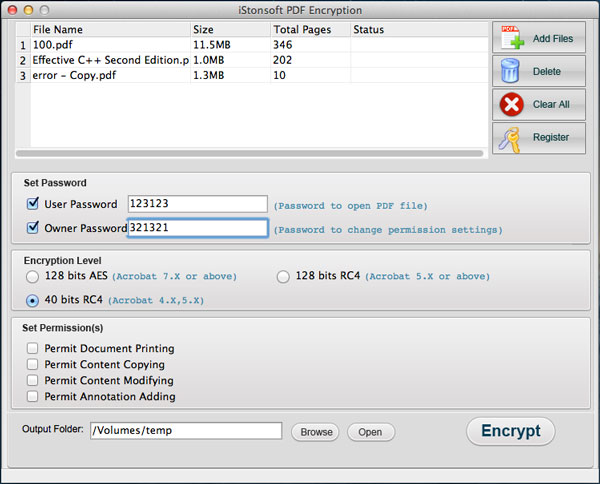
You can choose encryption level for your document: 40 bit RC4, 128 bit RC4 or 128 bit AES. When you check an encryption mode, there will be different options for you to set permissions according to your need. You may mark proper permission right you want to preserve in encrypted PDF.
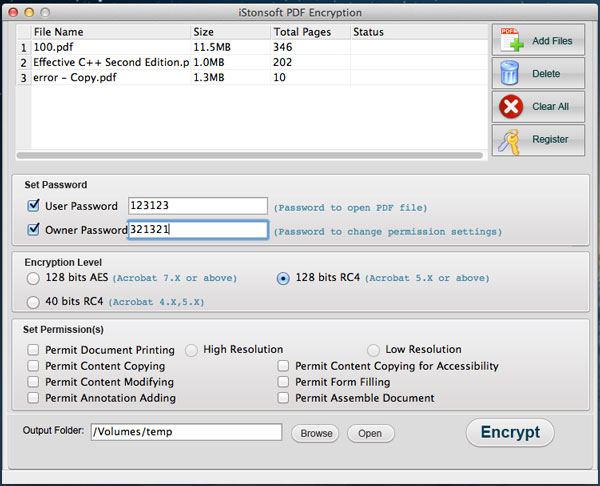
By default, the exported file will be kept in source folder. If you want to change output direction, just click "Browse" to change it.

Step 3. Start to Encrypt PDF document
The last step is to click "Encrypt" icon. This software will perform PDF encryption perfectly quickly.
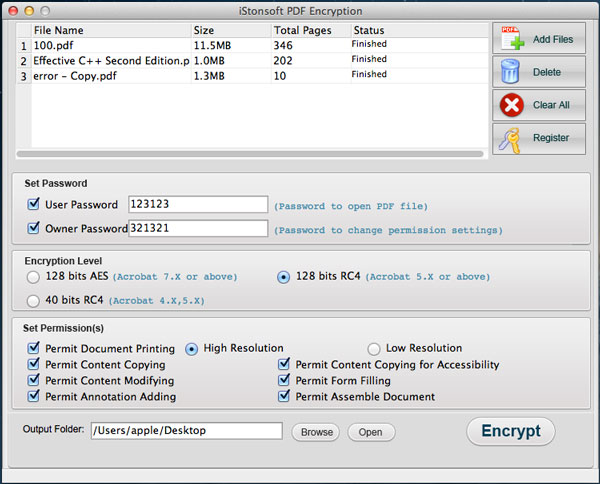
![]() Free Download PDF Encryption for Mac
Free Download PDF Encryption for Mac