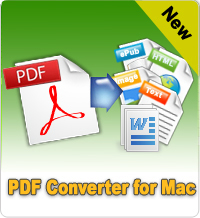Easy Way to Print PDF Files on Mac or iPad

2012-07-17 10:58:06 /
Posted by Shelly Anla to eBook Topics
Follow @Shellywebeditor
Want to print PDF documents on your iPad, iPhone, iPod and Mac computer? If you think you need an expensive tool like Adobe Acrobat Pro to accomplish this goal, then you're wrong. Of course, Adobe Acrobat Pro can solve almost all PDF problems for you in the simplest way, but the price of this application is a little bit higher for personal use. So we don't suggest you to buy a tool like Adobe Acrobat to print your PDF files.
In this article, we are going to talk about how to print PDF on Mac and iPad respectively. You can read the following contents carefully and then you'll find how easy it is to print your PDF files without installing any expensive tools.
Part 1. How to Print PDF Documents on Mac
Part 2. Printing PDF Files on iPad
Part 1. How to Print PDF Documents on Mac?
If you have a Mac computer or you're familiar with Mac OS X system, then you must know that Apple's Mac has a default Print function. The Print feature enables users to save all kinds of files as PDF format and print it with one simple click. So if you want to print Adobe PDF files on Mac system, you can use this Mac PDF Printer directly.
The followings are the 3 simple steps for printing PDF on Mac with Print function:
- Open the document you want to print and click the File menu and select "Print", or just hit Command+P.
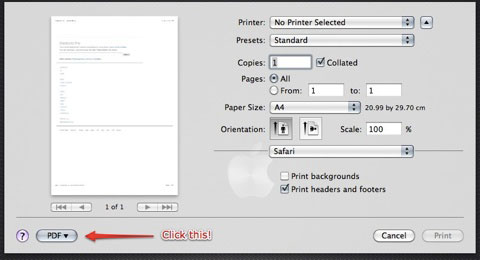
- Press "PDF" button and choose "Save as PDF..." from the drop-down list.
- After that, directly hit "Print" button.
After printing PDF files, you can use your favorite PDF Editor for Mac to edit your file as you like. Or you can use a handy PDF Converter for Mac tool to change the PDF format as you like.
Part 2. Printing PDF Files on Apple iPad
Want to print PDF eBooks on iPad to hardware cover book but fail to achieve it? Here is a solution for you. In fact, you can use iBooks to print PDF eBooks on iPad easily. Unbelievable? You can follow the below steps and check it is really practical by yourself accordingly.
Note: This method also can be used on both iPhone and iPod.
Step 1. Sync PDF eBook to iPad and open it via iBooks. No matter where your PDF files are saved on iPad, you can open it and tap the Open in button to select "iBooks" to open up the particular PDF eBook on iBooks.
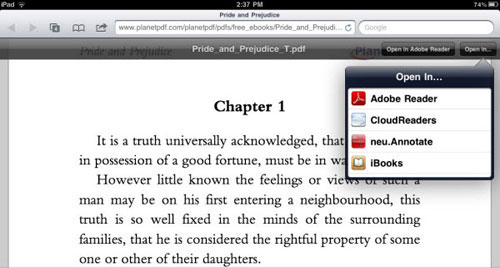
Step 2. Open iBooks and find your PDF eBooks in the virtual shelf. Just pick the PDF which you want to print and open it.
Step 3. Slightly tap on the page of the PDF to enable the tool bar. Click on "Open in", then there will appear two options for your reference: Email and Print. Just select "Print" go to Printer Options to select printer, page range, and how many copies to print. Finally, you can tap Print option to finish the setting and print PDF on iPad successfully.
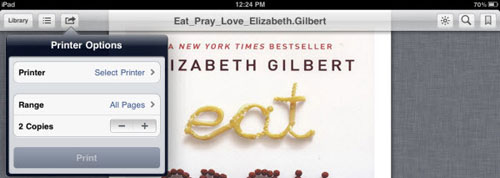
Suggested Reading:
How to Print Password Protected PDF
How to Extract Photo from PDF on Mac