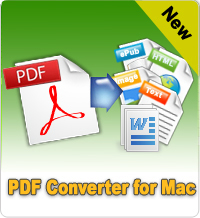How to Split PDF Mac?
People who use PDF documents frequently may often meet questions like this: "Is there any way to split PDF Mac?" "Could I split PDF into multiple pages?" "Is it possible to split a multiple-page PDF file into separated PDF pages or files?" "Where can I get free PDF splitter for Mac?"
In this article, I will introduce 3 options for you to split PDF files Mac easily.
Tip 1: Before you split PDF files Mac, you may need PDF Editor for Mac to edit PDF files according to your needs.
Tip 2: To split PDF files Mac, you may need PDF Password Remover for Mac to remove PDF files password.
Tip 3: To split PDF files on Windows computer, click PDF Splitter to get the PDF Splitter for Windows version.
Option 1: Split PDF Mac with PDF Splitter for Mac
PDF Splitter for Mac is the most helpful way we recommended. This software is created especially for us to split PDF document into smaller ones. You may hoose to split PDF by every n page(s); split PDF averagely to n PDF files, or split PDF by page range. We have a general knowledge about this smart Adobe PDF Splitter Mac. Now you must want to know how to use it to split your Adobe PDF document into smaller ones. OK, let's see how it works for us. You may also free download it to follow us. The free trial version allows us to split no more than 15 files.
Step 1. Run this software by clicking the quick-start icon on your desktop. You will see the interface as follows. Add your Adobe PDF documents to the software. You may: 1) Press the "Add File/Add Folder" to add your document to the software; 2) Directly drag the target files to the interface of the software. The splitter will display all added documents for you.
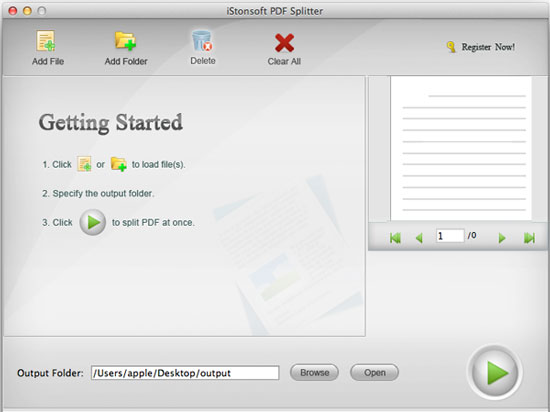
Step 2. Go to gear-like button in front of every PDF document to customize the page for splitting. You may choose to split by every n page(s); split averagely to n PDF files, or split by page range. Then choose a suitable output folder to keep output file.
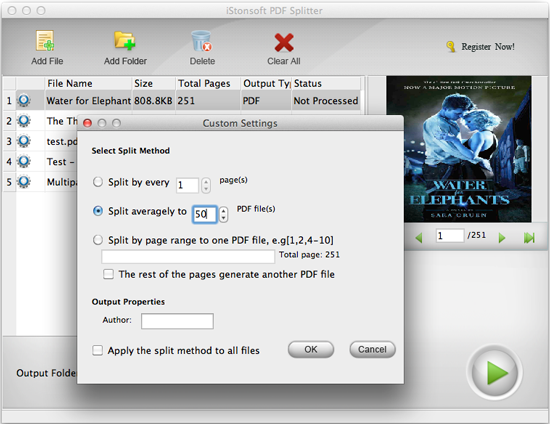
Step 3. The last step is to click the green arrow icon to start to splitting PDF into several documents now.
Option 2: Split PDF Mac with Preview
Every Mac comes installed with Apple's simple and useful application, Preview. To deal with one single PDF document, you can use Preview to split PDF document into several PDF files on Mac OS X. Follow the steps below for splitting PDF files on Mac:
Step 1. Open the PDF file in Preview.
Step 2. Select the pages you want to split into smaller PDF documents.
Step 3. Drag and drop the selected PDF pages to your desktop or to a Finder window. It will then copy the selected PDF pages to its own PDF documents.
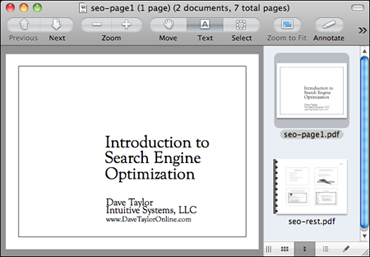
Option 3: Split PDF Mac with pdfsam
With pdfscam, PDF Splitting and Merging is a very simple, easy to use, free, open source utility to split and merge PDF files. It’s released in two versions: basic and enhanced. Includes a console and a GUI interface.
Pros: Several options to modify documents; Works quickly and efficiently; Supports drag and drop; Totally free
Cons: Interface is confusing and not intuitive at all
To split PDF Mac, follow the steps as below:
Step 1: Click "Add" button to select the PDF file to split. Set the password for protected documents. Protected documents may need you to input the password to be loaded by pdfsam. Fill the password field, right click on the table row and select "Reload".
Step 2: Select the split option you need. Select the destination folder for resulting PDF files. Destination folder can be chosen clicking the "Browse" button and finding the folder on your filesystem or selecting "Same as source", with this option you'll have all output pdf files in the same directory as the source file.
Step 3: Select a version for the output document. Select output prefix if needed. Click "Run" and you find the operation result in the log section.
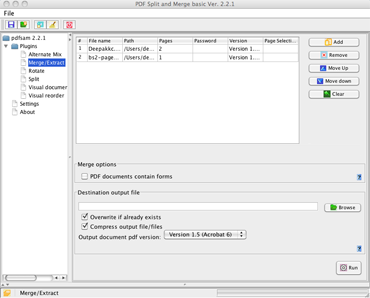
Related Links: How to Read Google Books on Kindle Fire, How to Compress PDF Mac